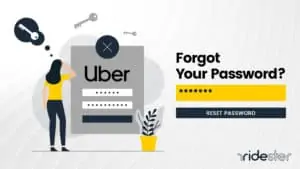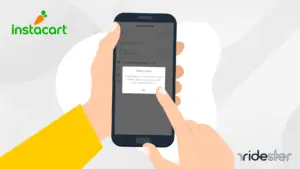Key Takeaways
- It is possible to delete a Grubhub account. Doing so will deleteall personal information from the system.
- Users can delete an account one of two ways: by using the app or contacting customer service.
- As an alternative, you can pause the account instead of deleting it entirely.
Can You Delete Your Grubhub Account?
Yes, you can delete your Grubhub account, but the process is not as straightforward as on some other platforms.
Deleting your account results in the permanent removal of all personal information from Grubhub’s system, including your name, address, phone number, email address, and payment information.
This means you lose access to your profile information, order history, earnings (for drivers), rewards, and any Grubhub credits.
Once deleted, you cannot recover any information and would need to start from scratch if you decide to use Grubhub again.
Reasons to consider deleting your Grubhub account include:
- Removed from App: If you’re removed from Grubhub for policy violations, consider deleting your account.
- Switched Services: If you’ve moved to another delivery service and no longer use Grubhub, deleting your account makes sense.
- Stopped Driving: No longer driving for Grubhub? Deleting your unused driver account could be the next step.
How To Delete a Grubhub Account
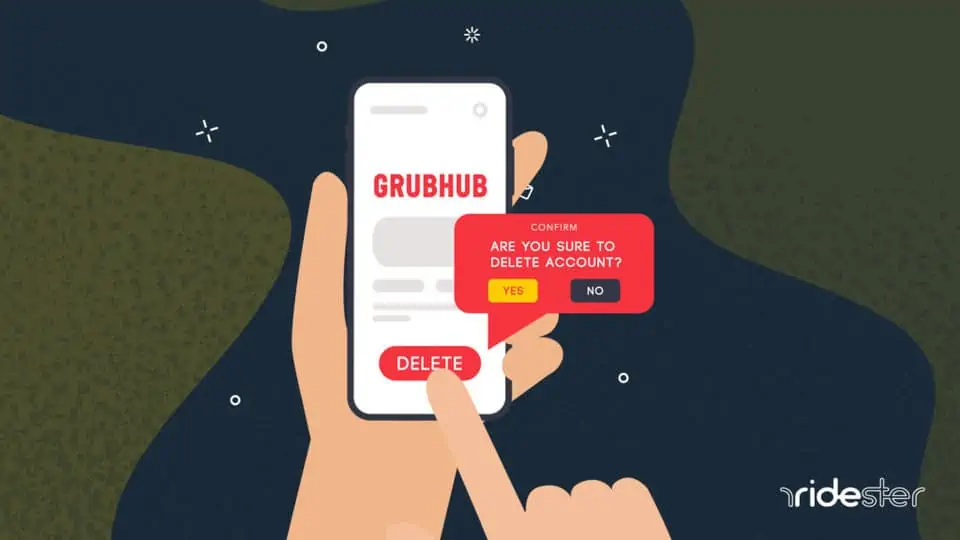
1. How To Delete a Grubhub Account Using the Data Deletion Page
- Visit Grubhub’s data deletion page to start the account deletion process.
- Understand the consequences of account deletion by reading the provided information.
- Click “Submit Request” and confirm your decision by clicking on the “Delete” button in the popup.
- Await a verification email confirming account deletion. If not received, contact Grubhub customer support.
2. How To Delete a Grubhub Account by Contacting Customer Service
- Email Grubhub support at accounts@grubhub.com to request account deletion.
- Use the email associated with your Grubhub account for quicker identification.
- Suggested subject: “Delete my Grubhub account”, “Grubhub account deletion request”, or “Official request: Please delete my Grubhub account”.
- Provide your account details (email and name) and explicitly request account and personal information deletion.
If you’re unsure how to write the email, here’s a sample template to work from.
To Grubhub Customer Support,
I have an account with your company.
The email associated with my account is (insert your email address here).
The name on my account is (insert your full name here).
I don’t need to use my account any longer.
I officially request that you delete my account for me.
Please remove the account and all my personal information from your database.
As well, I request that you stop sending any communication or advertisements to my email address following the account deletion.
Please let me know when you’re done deleting my account from your system.
You can contact me for this purpose by replying to this email or by calling me at (insert your phone number).
Thank you,
(Enter Your Name)
Alternatively, you might want to call the Grubhub customer support team to cancel your account. If you’d rather use this method, use this number to make telephone contact: (877) 585-1085.
Before deleting your account:
- Consider reviewing your personal data on Grubhub’s data privacy page.
- Understand the data Grubhub holds and how it may have been shared.
- Remember, once your account is deleted, you cannot retrieve your personal information.
How to Pause Your GrubHub Account
Pausing your Grubhub account allows you to temporarily stop the service without permanently deleting your information.
This option is ideal if you foresee returning to Grubhub in the future but wish to halt payments or service for the time being.
Follow these steps to pause your account:
- Log in to your Grubhub account.
- Navigate to “Settings”.
- Select “Billing and Payments”.
- Find and click on the link “To temporarily stop your service, please click here.”
- You’ll see a message expressing regret about your departure but reminding you that you can reactivate your account at any time.
To Reactivate Your Account:
- When you’re ready to return to Grubhub, either open the app or log in through the website.
- Click on “Reactivate Account”.
- You will be directed to the reactivation page, where you’ll verify your decision by selecting your preferred payment method.
- Upon reactivation, a welcoming message displays, allowing you to use your account as before.