Key Takeaways
- Deleting a DoorDash payment needs a primary and alternate method set first.
- Swipe left on a secondary payment method in the app to delete it.
- Use the DoorDash website as an alternative to delete payment methods.
- Add a new method, make it primary, then delete the old one.
Read This Before You Begin
Before you delete a payment method on DoorDash, consider two key points:
- You need to have both a primary and an alternate payment method set up. If you’ve only set a primary, you can’t remove it directly. Instead, add a secondary method, designate it as the primary, and then delete the original.
- To delete a payment method using your phone, swipe left on the secondary payment option.
Being aware of these nuances ensures a smoother process when trying to remove a payment method.
How to Remove a Card From DoorDash
You can easily remove a card from DoorDash either through the DoorDash app or its website.
How to Remove a Card From DoorDash Using the DoorDash App
1. Open DoorDash.
The first step is to open the DoorDash App.
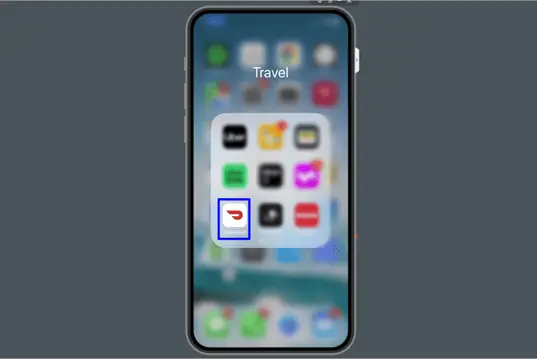
2. Tap Account
Tap Account.
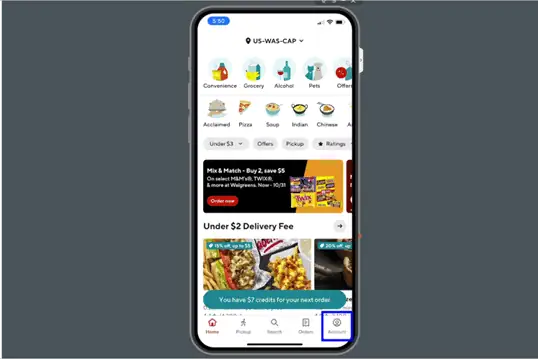
3. Tap Payment
Tap Payment.
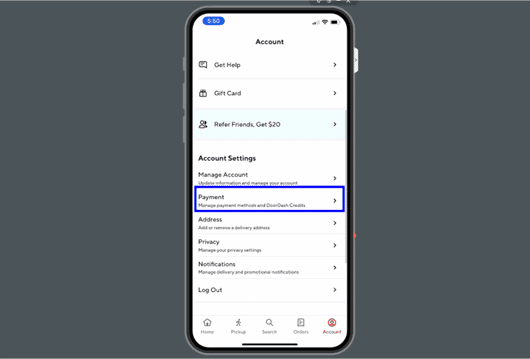
4. Select Payment to Remove
Select the payment method that you’d like to remove from your account. Swipe left to reveal the delete button.
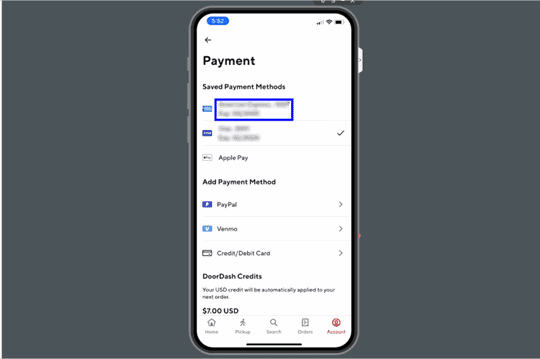
5. Tap Delete
Tap the delete button to delete the payment method from your account.
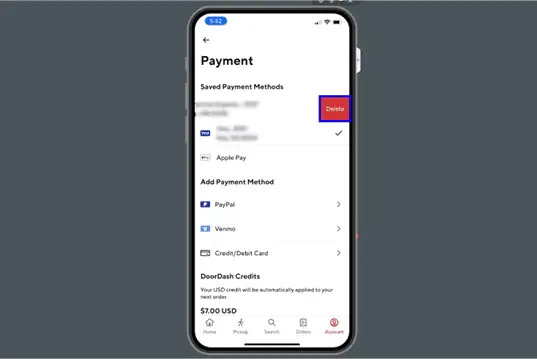
6. Your Payment is Now Removed
Now, you will no longer see that payment method within your DoorDash account. Your backup payment method has now become your primary.
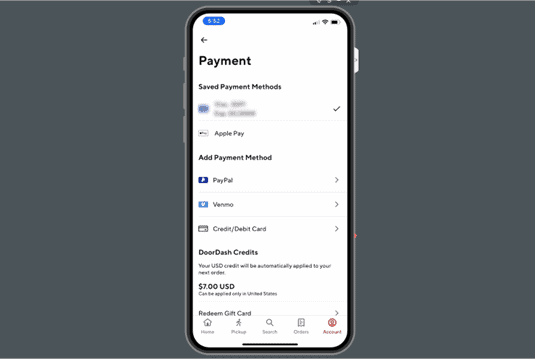
You can also change your payment method while placing a new order. Select “Change Payment Method” on the order screen and make your changes.
How to Remove a Card From DoorDash Using the DoorDash Website
If you prefer using a desktop or are away from your mobile device, the DoorDash website offers a straightforward way to manage your payment options. Here’s how you can easily delete a card using the site:
- Once logged into your DoorDash account, click the hamburger menu in the top lefthand side of the screen
- Click Payment
- Ensure your primary payment is set to Default and the secondary payment you’d like to delete is the backup
- Click Delete button to remove the payment from your account.
- Once clicked, the payment will be removed.
Video Tutorial:
GIF Tutorial:
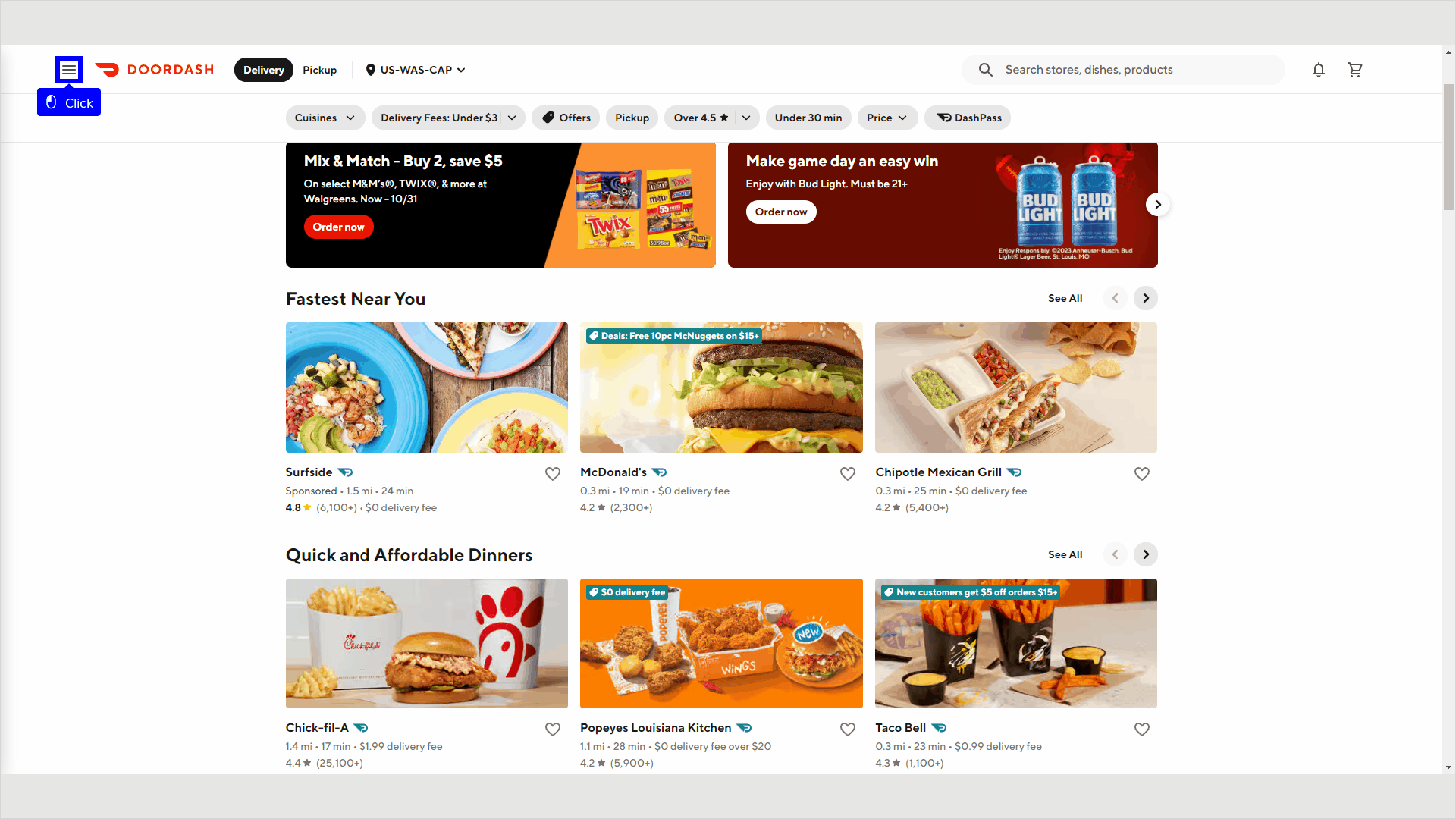
Managing DoorDash Payment Methods
DoorDash offers versatility with its payment options. You can store multiple methods like credit cards, PayPal, and even DoorDash gift cards.
This allows you to choose the most convenient payment method whenever you order. However, remember that only one PayPal account can be linked at a time.
There’s no specified maximum for stored cards. Yet, for security purposes, DoorDash might set a limit.
Can You Pay With Two Payment Methods?
DoorDash doesn’t support splitting the bill between two different payment methods. When you order, the app requires you to select a single payment method which will be charged for the entire amount.
A workaround? Use group orders. Send a special link to friends or family, everyone selects their meals, and one person pays. Others can then reimburse the payer using Venmo, PayPal, etc.
Brett’s Take: Thoughts From an Expert
It can sometimes be hard to remove a payment method from DoorDash, especially if the one you are trying to remove is set as the default payment method.
If you’re having trouble, try removing the card from DoorDash using the desktop website instead of the app. This sometimes helps.
You can also try adding a prepaid card to your account, setting it to default, and then removing the old card. This has worked for some users.
If you need to, contact DoorDash customer service and they can help you remove the account or work through difficult issues that are not common.
What Payment Methods Does DoorDash Accept?
- Credit Cards: DoorDash supports Visa, Mastercard, American Express, and Discover. You can store multiple cards, providing flexibility in case one reaches its limit.
- Debit Cards: Accepted brands include Visa and Mastercard. Like with credit cards, you have the option to store several.
- PayPal: An integrated option in DoorDash is PayPal. Some users store their cards in PayPal and then select within PayPal which to use for DoorDash, adding a layer of security.
- Gift Cards: Buy a DoorDash gift card online or in select stores and add its value to your account. It can stand alone or be combined with other methods. Thinking of gift ideas? A DoorDash gift card is always handy.
- Other Methods: DoorDash also supports Apple Pay and Google Pay in its app.
How to Add a Payment Method to DoorDash
Now that we’ve gone over the types of payment methods you can use, let’s discuss how to add a payment method to your DoorDash account.
Step by Step Instructions
Open the DoorDash app and sign in to your account. Then Click on the profile icon in the upper right-hand corner of the screen. The profile account page will show a menu of options.
- Addresses
- Payment methods
- Notifications
- Privacy
- Gift cards
From this screen, select “Payment methods” from the list of options. The app will take you to a new screen that says “Add Payment Method.”
For credit cards, enter your credit card info. If you’re using PayPal, simply click on the “Link your PayPal account” button.
DoorDash will then direct you to the PayPal login page where you can enter your email address and password.
Once you’re logged in, DoorDash will have access to your PayPal account.
If you want to use a gift card, click on the “Add Gift Card” button and enter the 16-digit number located on the back of the card.
It’s that simple to add a payment method to your DoorDash account.
Frequently Asked Questions
How Do I Delete My DoorDash Account?
To delete your DoorDash account, email DoorDash support with your account name and optionally your reason for deactivation. Expect a response within a few days confirming the request has been processed.
How Can I Reach Out to DoorDash Support?
To contact DoorDash support, visit their customer support page and choose between email or phone options. Follow the listed steps for your selected method. The webpage also includes FAQs for quick answers to common questions.





