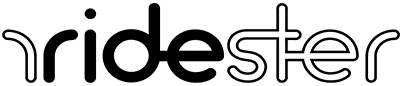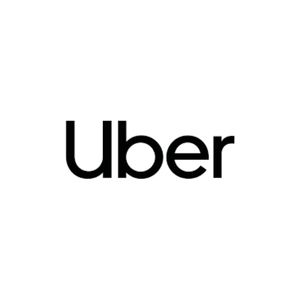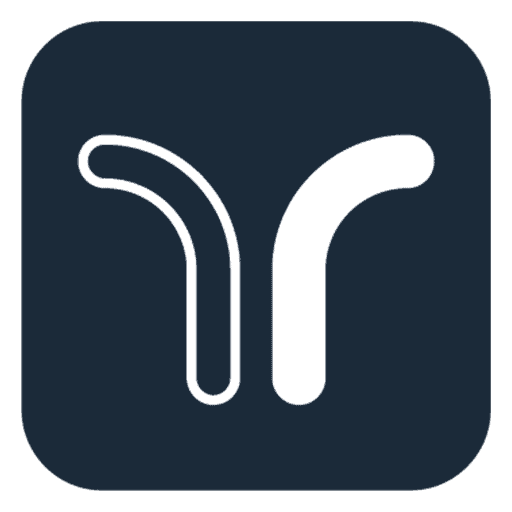Key Takeaways
- Download the Uber app, input personal details, and accept terms for rider or driver account setup.
- Enter payment information for ride charges; drivers submit license and vehicle info for verification.
- Verify phone number via SMS for account security; add family members for shared access.
- Customize profile and preferences, review security settings, and confirm account details for use.
How to Set Up an Uber Account [Quick Tutorial]
Here’s a step-by-step guide on how to sign up for Uber to get started.
How to Set Up an Uber Account As a Rider
- Download and install the app from your mobile device’s app store.
- Enter your name, email address, and password.
- Agree to Uber’s terms and conditions and the company’s privacy notice.
- Enter your payment information, i.e., your credit-debit card details. This process allows Uber to charge your fares after each trip automatically.
- Uber will then send you an email to confirm your account registration.
- Once approved, you can hail cabs near your area.
How to Set Up an Uber Account As a Driver
- Download the Uber Driver app or sign up at their partner’s webpage.
- Enter your name, email address, and password.
- Provide the following details, which are subject to verification:
- Your driver’s license number
- The vehicle registration of the car you intend to use
- Relevant background info in driver screening in your city or state
4. Once approved, you gain full access and can start earning with Uber.
Family Profile
- Go to Settings on your Uber app menu
- Locate “Family” and select “Set up your family.”
- Invite relatives to join from your contact list.
Who Can Make an Uber Account?
To create an Uber account, you must be at least 18 years old and possess a valid ID, like a driver’s license. Minors are not allowed to request rides or services on their own and must be accompanied by an adult.
Additionally, you need a smartphone or tablet with GPS capabilities. Uber drivers have the right to ask for ID verification if they suspect a rider is underage.
What Do You Need to Set Up an Uber Account?
To set up an Uber account, you need:
- A compatible smartphone with the Uber app installed, available from Google Play or Apple’s App Store.
- A data or Wi-Fi connection to download and use the Uber app.
- A valid email address for registration and account verification.
- A valid phone number with SMS/text message capability for receiving a verification code.
After downloading the app and providing these details, you will receive an email for account activation and a verification code via SMS to complete the setup process.
How to Set Up an Uber Account [Detailed Tutorial]
1. Downloading the Uber App
Uber promises users to have a convenient ride with a button click.
Once you’ve downloaded the app and set up your account, you can write down your destination, and the app will pair you with nearby drivers who are ready to drive you.
There will be several options to choose from, based on your preferences, the nature of your ride, and how much you’re willing to pay. This flexibility makes Uber more successful and convenient than other ride-sharing apps.
One of the perks of using Uber is that its Android and iOS apps are user-friendly and easy to use, even if you aren’t tech-savvy.
You should ensure you have a stable internet connection and find the app in the Play Store or App Store, then follow the steps to set up your account.
According to the app’s permissions, some of your data will be collected to guarantee that you can have a ride on time.
This includes your device’s ID, location, contacts, and financial information. Collecting this information is crucial for tracking your usage of Uber.
Using Uber Without the App
You can still use Uber if you don’t download the app if you have an old phone, or simply don’t want to download a new application.
You’ll need a PC, tablet, or phone with an internet connection to visit the website and follow the login steps.
2. Creating Your Account
After you’ve successfully installed the app, it will walk you through creating your account. Uber makes the process easy and fast, so it only takes a few minutes to create your account.
First, you should have a valid email address and a functioning phone number. These are crucial to confirm your account, and you should check them frequently for offers and deals.
Uber won’t call you or try to access your email. So, you shouldn’t use a burner phone number or an email you don’t check often.
You’ll also need to create a password and agree to the terms and conditions. Uber won’t log you out of the app unless there’s something wrong with your account.
The password should be between eight and ten characters, with upper case characters, lower case characters, and symbols.
You can change your password by checking your Account, pressing Profile, typing in your old password, and then writing the new one.
3. Verifying Your Phone Number
Using a valid phone number is crucial to use the Uber app to request rides and affiliated apps like Uber Eats.
You’ll receive a 2-factor authentication text to confirm your account. The purpose of this text is to confirm that you have access to the phone.
You should enter this code promptly to move to the next step. If you don’t, you’ll have to request another text to confirm your phone number.
Sometimes, you might not be able to receive the confirmation text. This happens if you entered the mobile number wrong or the network is bad.
Check your phone number, edit it if needed, and contact the mobile carrier, as it might be blocking the text messages from Uber. You should also ensure you haven’t accidentally blocked SMS from foreign numbers.
If your phone is glitching, you might need to restart it so it connects to the internet.
Contact customer service if nothing works, and one of the representatives will help you with the signup process.
4. Setting Up Payment Information
After verifying your phone number, it’s time to set up your payment information.
Uber doesn’t take cash if you select a non-cash trip when you book your ride.
Yet, after setting up your payment information, you can choose between paying using a card or cash, depending on your location.
Uber accepts debit and credit cards but doesn’t accept prepaid cards. Other payment options vary by location, so you might be able to pay using your PayPal account, Venmo, Uber credit, gift cards, and Apple Pay.
Once you’ve confirmed your account, you can update your payment method.
It’s crucial to enter your card’s details accurately, or your account won’t function. If you have trouble entering your details manually, you can scan your card. Uber won’t be able to withdraw money from your account without your approval.
If you see a recognized transaction on your statement, it might be an authorization charge that will later be refunded.
You might also later see a pending transaction for a settlement after you start using the app.
After all is confirmed, you’ll receive an email confirming your account is set up and ready to use. You’re ready to order your first ride with Uber.
Using Uber One
Once you’ve set up your account, you might be asked to confirm or decline Uber One.
This is a premium subscription that offers savings on your Uber rides and Uber Eats orders. It also partners with third parties for special discounts.
If you use Uber regularly, signing up for this membership plan might make sense. It grants you a 5% discount off most rides and free delivery with an order of a minimum value of $15. The membership costs $9.99 monthly or $99.99 plus all taxes.
5. Completing Your Profile
Your profile is ready to use, but you can follow some extra steps to confirm your identity and make the app more seamless.
- Uploading your photo can be a good way to confirm your identity. Drivers will be able to recognize you to avoid providing someone else with the ride you’ve requested if you’re in a busy area.
- You can buy Uber cash and top up your wallet. It allows you to use the app without having money deducted from your card later.
- You can manage a family profile to add other people who can use your Uber account safely. You’ll also get regular updates about their travels.
6. Understanding App Settings and Preferences
Uber personalizes your app to fit your needs. All the app settings and preferences can be changed by clicking your Account tab and browsing the settings you want to change.
- Add your home and work addresses to be able to request rides faster. This helps if the location feature doesn’t work accurately due to network issues.
- The app also allows you to add other saved locations.
- As an Uber user, you can manage the data the app collects and saves.
- You can check your preferred communication method and how you receive messages from Uber.
- You can change the appearance of the app.
7. Security and Privacy Settings
There are several security and privacy settings that you can edit to make the app safer to use.
By setting up a PIN code and a face identification feature. No one will access your app to make orders without your permission.
You can also request a PIN to confirm your ride to guarantee you won’t get into the wrong vehicle.
During your ride, you can manage your trusted contacts. These are the people you want to keep updated about your rides and can receive alerts about your route and when you’ve reached your destination.
You can also add an emergency contact to contact in case of an unforeseen accident.
Finally, you can activate the RideCheck notifications. These grant you access to specific safety tools to use in case something goes wrong.
8. Final Steps and Confirmation
Your account is almost ready to be used. It’s time to review all the information you’ve entered for the last time before you request your next ride.
Check your email and phone for offers, and apply a promo code before you ask for a ride. The app will match you with another driver if yours cancels or is running late.
What Kinds of Uber Accounts Are There?
Uber offers three types of accounts:
1. Uber Rider Account
This personal account lets you request and pay for rides. You need to provide your name, email address, phone number, and payment information.
With this account, you can pay for rides requested through the Uber app, access your trip history, and view ratings of drivers in your area.
2. Uber Driver Account
This account is for those who want to earn money by driving their car.
As a driver, you can use your vehicle and choose your work hours, making it suitable for full-time, part-time, or flexible work. You’re considered an independent contractor, responsible for all vehicle-related expenses.
3. Uber Family Profile
Uber Family is a feature that allows you to manage up to 4 family members’ Uber accounts, including yours, in one place. You can update each person’s payment method and track all trips through receipts.
Frequently Asked Questions
Can I Use Uber Without an Account?
Yes, someone can offer you a ride through their account, and they will be charged for your trip. You can also request a ride via m.uber.com.
Can I Use Uber Without a Smartphone?
Yes, by finding the website on your internet browser and creating an account to request a ride. Even if you don’t have a smartphone, you should have access to the internet to request Uber from your PC, tablet, or old phone.
Can I Pay Uber With Cash?
Yes, you can select to pay cash while requesting your ride. You can pay directly to your driver, including any tips.
Conclusion: Ready to Ride with Uber
By following these detailed steps, your Uber account will be ready. You can request a ride or order food using Uber Eats for a seamless and convenient experience.
Uber is pretty easy to use, and these steps will help you set up your account in no time. Check the app regularly for new updates and features, and enjoy your ride.