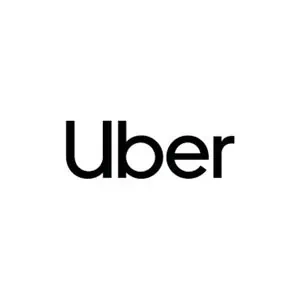Key Takeaways
- Uber Eats and Cornershop by Uber offer convenient grocery delivery services.
- Order groceries easily through the Uber Eats app or Cornershop integration.
- Choose from a wide range of products including fresh produce and pantry staples.
- Enjoy features like scheduled deliveries, special requests, and promotional discounts.
Can You Get Groceries Delivered with Uber?
Yes, you can. Uber, the ride-hailing company, offers a grocery delivery service through Uber Eats.
You can also get your groceries delivered through Cornershop, a startup that became part of Uber after a successful acquisition.
Uber Eats
Uber Eats is a food delivery and takeout service managed by Uber. It offers food deliveries from local restaurants, supermarkets, and specialty stores.
With the Uber Eats app, users can access the grocery delivery option to have their groceries delivered to their doorstep. The app is free and available to Android and iOS users.
You’ll browse various items, add them to the cart, and pick the payment method. Whether fresh produce, pantry staples, or specialty ingredients, Uber Eats will deliver your order to your selected location.
It’s a convenient service that allows busy people to save time instead of driving to the supermarket on busy days.
Some people also use curbside pickup as an alternative and grab their shipment while going home after work.
Cornershop
Cornershop is another grocery delivery service by Uber. Uber users access the app, make orders from different local stores, and have them delivered within 60 minutes or less.
This startup was developed in Chile and currently operates in eight countries. Shoppers can shop for groceries, fresh produce, pantry items, pet supplies, home-use items, and beauty products and have them conveniently delivered.
How to Order Groceries via Uber Eats
Ordering groceries with Uber Eats is an easy process. Here are the proper steps to follow.
Step 1: Accessing the Grocery Section on Uber Eats
Open the Uber Eats app or website, go to the main menu, and pick the “Groceries” option. There, you can access the available stores and items in your area.
Ensure that you’ve picked the right address from the address book. The stores and shops available will change when you change the address.
In some rare cases, grocery shopping won’t be available at specific locations.
Step 2: Selecting a Grocery Store or Supermarket
Browse the stores and supermarkets available for delivery and pick your favorite one. Some stores can be temporarily out of service due to high demand.
Tap the logo or name of the store to access its menu. Explore the offers and grocery items available.
Step 3: Browsing and Adding Items to Your Cart
Write the items you want to buy in the search bar or browse the available ones. Some stores will offer bundles and offers, so don’t forget to check them before ordering.
Navigate through the store’s inventory to find what you’re looking for. Click the various categories and press the products you need.
This allows you to check the price, quantity, and product description. Once you’re positive you’ve found the right item, press “Add to Cart.”
Press several times to add more pieces of the same item. Continue browsing and adding until your shopping cart is complete and you’re ready to check out.
When an item isn’t available, Uber Eats will suggest a similar one. You can accept the suggestion or choose an alternative.
Step 4: Checking Out and Choosing Delivery Options
Before checkout, revise your cart to ensure you don’t need to add any other items.
Remember: it’s always a good idea to write down your shopping list too. This way, you avoid forgetting something or adding unnecessary items.
After double-checking the quantities, choose your preferred delivery option. Then, add the delivery time slot and any special instructions.
Complete the checkout process by entering your payment information and confirming your order.
Uber Eats Tips and Tricks
There are many amazing tips to help save more money and receive better service while ordering through Uber Eats.
- Consider ordering in bulk to avoid making multiple orders and paying more fees.
- Make your orders during off-peak hours (when possible).
- Add more items whenever you can as some stores offer delivery discounts when you exceed a specific spending limit.
- Schedule orders in advance and optimize delivery times—especially when ordering fresh produce and other perishable items.
- Always compare multiple products. You should only go for high-quality, fresh items.
- Consider leaving notes for your Uber Eats associate regarding preferences or specifications, like picking ripe fruits and veggies.
How to Use Cornershop for Grocery Delivery
As a new or existing Uber customer, you can order all your grocery deliveries through their dedicated service, Cornershop.
Step 1: Linking Your Uber Account with Cornershop
Open the Uber app on your phone and go to the “Account” tab. Scroll until you find the “Connect to Cornershop” option in “Linked Accounts.”
You should be aware, however, that Cornershop doesn’t operate in all locations where Uber is available.
If Cornershop is available in your area, though, then the app will guide you through the linking process—so follow the prompts accurately. It usually takes less than a minute to link and verify your account.
Once confirmed, sign in, and you’ll be able to place an order.
Step 2: Choosing Your Grocery Store
Browse the list of availbable shops on Cornershop to choose the one you prefer. You’ll find plenty of options as Cornershops collaborates with multiple local retailers to satisfy all their customers’ needs.
Filter the available stores based on their proximity, items offered, or discounts and promotions. This facilitates the process and enables you to place your order conveniently.
Step 3: Shopping for Groceries and Special Requests
The shopping experience with Cornershop is seamless, as you only have to press a button to add items to your cart. You can use the search bar or filters to find the most suitable items faster.
Tap the item to read the description, and add it to your cart if it fits your needs. Press the button as needed to change the number of items.
Cornershop also allows you to leave special requests or comments to your shopping associate, helping them to pick proper household and grocery items.
If the item you chose is out of stock, you can allow the shopping associate to replace the item. Alternatively, some people pick the “Do Not Replace” option to avoid receiving an item that doesn’t suit them.
Step 4: Reviewing Your Cart and Placing Your Order
Go to your cart and check all the items you’ve added. Make sure you’ve picked the correct types and quantities before checking out.
When ready, proceed to checkout and mention any delivery special requests—like not ringing the bell or leaving the order in the lobby. Specify a convenient delivery slot as well before entering your payment information.
After making the payment, you’ll receive a confirmation email. It should confirm that your order is on the way.
Cornershop Tips and Tricks
You can improve your shopping experience with Cornershop with these tips and tricks.
- Schedule your deliveries away from peak hours and busy days. It’ll help you avoid high demand—where you have to deal with out-of-stock items and delays.
- Use different filters on the app to find your favorite products. These filters include the price ranges, brands, and dietary preferences.
- Understand Cornershop’s substitution policy before shopping. You can adjust it from the account’s settings if necessary, too.
Maximizing Your Uber Grocery Delivery Experience
Uber’s dedicated grocery delivery services offer flexibility and convenience, allowing customers to pick their desired products from various stores.
Try these tips to make the best out of your shopping experience.
- Keep an eye on the restricted list, as Uber refuses to deliver specific items.
- Utilize all the filters and search functions to find the right products. It will help narrow down your search.
- Keep an eye on special promotions, offers, and discounts to save money while ordering groceries. You can earn loyalty points or rewards with every order and use them to get your items for a discounted price.
- Enjoy shopping from different grocery stores with free delivery by paying for a subscription if you regularly order through Uber. This way, you save money by deducting the delivery fee.
- Consider leaving special instructions to notify your shopping associate with your preferences to guarantee a better service.
- Although not mandatory, tipping is always recommended. Offer your delivery person a tip to acknowledge their efforts.
- Leave feedback after receiving your order, as it helps Uber delivery people improve their service.
Troubleshooting Common Issues
It’s essential to know how to troubleshoot common problems to enjoy a smoother experience.
Here are some of the most common issues you can encounter with Uber grocery delivery and how to handle them.
Delayed Deliveries
Check the app for your order’s status and read the updates. Your order could be delayed because of high demand or traffic jams.
In this case, Uber will notify you of the updated delivery time. If you don’t find any new information, reach out to the customer service department.
Click the “Help” button to contact a representative and mention your issue. They’ll provide order updates and even a discount on future orders as compensation.
Missing Items
Inspect your order upon delivery to see if there are any missing items. Remember to immediately report any mistakes through the app.
Provide details regarding the missing item and your order number. Then, wait for a customer care representative to contact you. The support system usually handles the issue—either by issuing a refund or arranging a replacement.
Order Inaccuracy
In some cases, the shopping associate makes a mistake, and you receive the wrong items in your order. Again, you should communicate the issue to the support team.
Whether you received a different product or the wrong number of items, the customer care employees will resolve the issue promptly.
Frequently Asked Questions
Does Uber Deliver Milk?
Uber can deliver milk within an order but won’t deliver packages wholly made of milk. It’s always a good idea to check the terms and conditions to study the updated list of restricted items.
Does Uber Take Cash on Delivery?
Uber accepts cash on delivery at some locations, but you must check if cash payments are available. Choose this option during the checkout process if you don’t want to use a card.
Final Thoughts: Enhancing Your Grocery Shopping with Uber
Uber offers two different options to deliver groceries to your doorstep. You can choose between Uber Eats and Cornershop for maximum savings and convenience.
Utilize Uber’s grocery delivery options and pick the best one for your next order. Follow the tips and tricks discussed in this article for a seamless shopping experience as well.