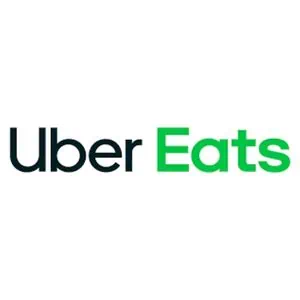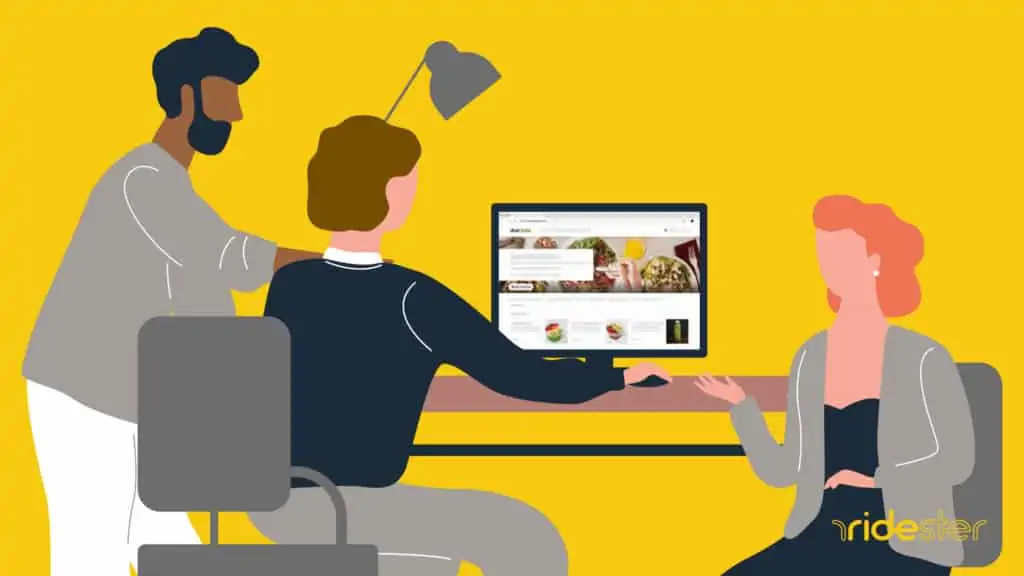Key Takeaways
- Start group order on Uber Eats for hassle-free meal coordination.
- Share link for individual meal selection; manage deadlines and spending cap.
- Options for bill splitting or host payment enhance flexibility.
- Track order progress together; ideal for large gatherings and team meals.
Ordering food for a group was a hassle—from scrambling around a single device, verbally reciting orders at a flustered friend, to navigating a cluttered group chat.
But no more. Uber Eats has made group ordering a breeze thanks to the group ordering feature that ensures everybody gets what they want by placing a collaborative group order.
Join us as we take a look at this innovative new feature and show you how to use it to elevate your next group meal experience.
How to Place a Group Order on Uber Eats
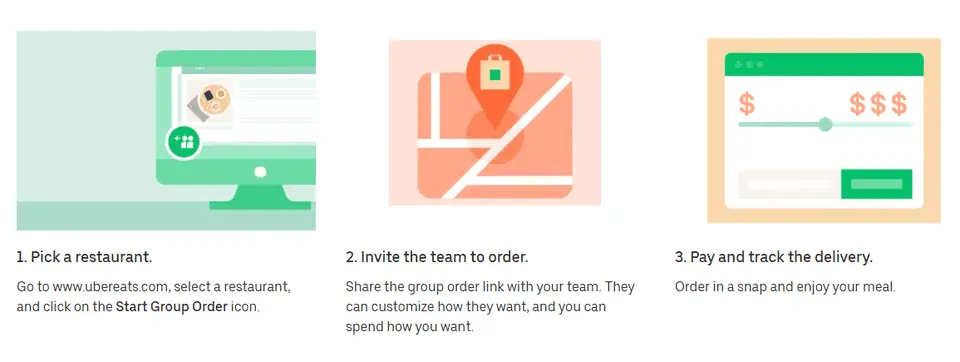
Uber Eats group orders take the hassle out of organizing group meals. Placing an order using this feature is relatively straightforward.
All you need is an Uber Eats profile and access to the service, either through the Uber Eats app or the official website. There, you can create your group order and share a link where multiple people can add their food orders to a shared cart.
Here’s a step-by-step guide on how to start a group order:
- Step 1: Log in to the Uber Eats app or UberEats.com, choose the restaurant you want to order from, and tap the “Start Group Order” button.
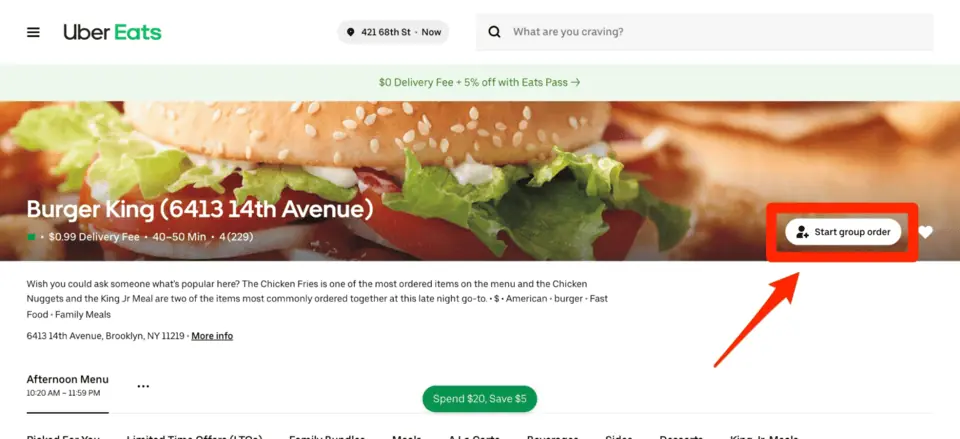
- Step 2: Fill in your order name and delivery address. You can also set a deadline for order submissions and a spending limit, if necessary.
- Step 3: Select whether you wish to pay for the entire group order or click the “Guests Pay for Themselves” option.
- Step 4: Share the group order link with your team, where each person can pick their meal on their device and submit it to the group order creator.
- Step 5: After receiving all individual orders, click “View Order” to confirm the order details, then proceed to checkout by clicking “Next.”
- Step 6: Under “Payment” on the checkout page, select your business profile and complete the order by clicking “Place Order.”
Check out this video demonstration of how to place a group order.
Why Group Ordering Is Ideal for Large Orders
Group orders take the hassle out of coordinating team meals. They allow individuals to quickly and easily place their orders from their devices into a shared cart and have their meals delivered to the same location while individually packed and labeled in some cases.
The service also packs in additional features that help the group order creator better manage the order, including:
- Deadlines and Reminders: Set a deadline for when members should submit their orders. All participants will receive a reminder when the order deadline approaches.
- Bill Splitting: The group order creator can specify whether they’ll cover the entire meal or split the bill. When splitting the bill, each person pays for the meals they added to the order, including delivery and service fees, taxes, and tips.
- Spending Cap: If the group order creator chooses to pay for the whole order, they can set a cash limit per meal before sending the order link out to their friends.
- Joint Tracking: The link lets all participants view and track the group order’s progress.
Frequently Asked Questions
Is There a Limit to the Number of Meals on Group Orders?
There’s no set limit to the amount of food you can order. However, we recommend sticking to a maximum of 15 meals and scheduling larger orders. Most restaurants may struggle to fulfill sizable orders on demand.
How Far in Advance Should You Schedule Large Orders?
Sizeable orders (food for 15+ people) should be scheduled at least 24 hours in advance. This gives the restaurant enough time to prepare and sort out the logistics necessary to fulfill a large food order.
Can We Order From Multiple Restaurants in a Group Order?
No. Group orders are limited to only one restaurant. You’ll have to agree on a restaurant before placing your order.
Wrapping Up
There you have it. Everything you need to know about group ordering. Now, you’re ready to make the most of this amazing Uber Eats feature to help keep your team fed, motivated, engaged, and hassle-free.