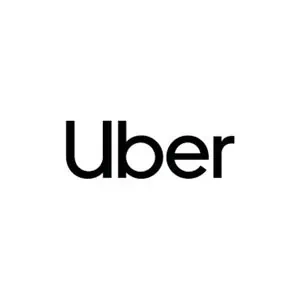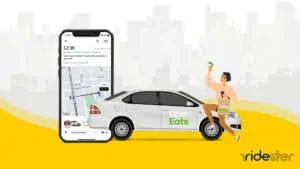Key Takeaways
- Enables drivers to pay for customer orders at non-partner stores and restaurants.
- Funded by Uber for specific orders, avoiding driver’s out-of-pocket expenses.
- Activation through the Driver app; available upon invitation in select areas.
- Utilized for Shop & Pay and Order & Pay services to expand delivery options.
What Is the Uber Plus Card?
The Uber Plus is a prepaid card you need to issue as an Uber Eats driver to join Shop & Pay and Order & Pay services.
If you’re familiar with the DoorDash Red Card, this one from Uber is highly similar. The card’s purpose is to enable Uber Eats drivers to pay for customer orders that aren’t already prepaid.
Having this card allows drivers to increase their deliveries by accepting orders customers request from businesses outside Uber partner’s network restaurants and shops.
Delivery drivers with the card can deliver orders customers need from grocery stores, convenience stores, and various shops to maximize their earning potential.
Still, these services are different than Uber Direct. You’ll use the Plus Card the same way you use a regular credit card at any store.
The good news is that you won’t have to load the card with the order amount. Uber will do this job for you depending on the expected total cost of each order you receive.
How the Uber Plus Card Works
In a nutshell, the Plus Card allows you to make purchases on behalf of Uber customers when working on Shop & Pay and Order & Pay services.
When a customer places an order outside of the Uber partners network, they can’t pay for it directly. Here’s where the Plus Card comes into play.
In these orders, Uber will fund the Plus Card with the expected total of the customer order value. When you purchase the customer’s desired items, you’ll use the card balance to pay for them.
Obtaining the Uber Plus Card: A Tutorial
You have to issue an Uber Plus Card if you plan to work on Order & Pay and Shop & Pay deliveries.
When these delivery services are available in your area, the Driver app will automatically invite you to request a Plus Card to begin working on them.
Eligible drivers will also receive an email invitation to apply for the card. There’s no special eligibility criteria; any Uber Eats driver can apply for this card when available in their area.
When you receive the invitation, you can sign up for the card in a few minutes through the Driver app or the website.
Getting the card is free; you only need to confirm your full name and mailing address. After that, Uber will mail you your card within four to ten days from your registration date.
Using the Uber Plus Card: A Tutorial
Once you’ve received the Uber Plus Card, you can immediately activate it and start receiving Order & Pay and Shop & Pay requests.
To do so, here are the steps to follow:
1. Activate the Card
The first step you need to take when you receive your card is to activate it. You can do this by following these steps:
- Inside the Driver app, go to “Account.”
- Tap on “Plus Card.”
- Enter the 16-digit number on the card.
- Uber will activate the card right away.
2. Start Carrying Out Non-Prepaid Orders
When you activate the Uber Plus Card, you’ll be able to receive Shop & Pay and Order & Pay requests.
However, ensure you’re using the latest version of the Uber Driver app to get access to these services.
When you receive a request from these services, you need to assess the value of the order and see whether it will be profitable for you.
Evaluate the number of mileage you’ll have to drive against the overall payout of the order. You should also consider if the waiting time is suitable for you.
If the request is profitable, accept it. If not, feel free to turn it down.
3. Make the Purchase
Once you accept an Order & Pay or Shop & Pay request, you should drive to the shopping destination.
For Shop & Pay orders, when you arrive at the store, review the shopping list and pick the items included from the shelves.
For each item you purchase from the shopping list, you’ll need to scan its barcode using the Driver app.
When you scan the barcode, the app will mark the item as “Purchased.”If you don’t find a particular item from the customer’s list, contact the customer to ask if they want to replace it with something else.
If the customer doesn’t want to replace it with an alternative, you’ll tap “Unavailable” on the item page. By doing this, Uber subtracts the cost of the item from the customer’s order cost.
The process is similar for Order & Pay requests. You’ll place the order at the restaurant and wait until it’s done.
Note that, unlike in the U.S., the Uber Plus Card requires a PIN code in Canada. It’s 8237.
Dealing With Price Changes
If the final cost differs from what was expected due to a product having a price increase or not being available, there’s nothing to worry about.
If a product is out of stock, you can easily delete it by tapping the three-dot icon next to it and selecting ‘Remove item.’ This way, you can update the order’s total amount on the Plus card.
You can also make changes if the overall cost doesn’t match what you see on the app.
As you reach the final phase of checkout, you’ll find your driver app asking you to choose if the estimated cost was ‘Correct’ or ‘Incorrect.’
Once you tap the ‘Incorrect’ button, the app will instruct you on how to adjust the amount based on the changes made to the order.
4. Complete the Payment and Submit the Receipt
When you finish shopping or receive your restaurant order, the application will direct you to the checkout page.
At this point, you’ll confirm that you’ll pay with the Plus Card and complete the payment process at the store checkout point. After that, take a photo of the receipt and submit it to the app.
That said, you could experience an issue when processing the payment with the Plus Card. If this happens to you, try to swipe the card again. If it still doesn’t work, contact the support service for help.
Alternatively, you can pay for the order with the personal card you use in the Uber app and request a reimbursement.
5. Deliver the Order
Now, you’ve picked up the order, and it’s time to deliver the items to the customer at the drop-off address. When you finish the delivery, confirm this through the app.
Things to Keep in Mind When Using the Plus Card
The following are a few tips to help you better use the Plus Card.
1. Avoid Paying Out of Your Pocket
If you’re facing an issue with your Plus Card, you can pay for customer orders out of your pocket and then request a reimbursement.
However, we recommend keeping this option as a last resort. This is because reimbursement can take a long time, according to many drivers’ feedback. This makes it not worth it.
A wiser idea is to contact the support service for help before deciding to pay with your money. You can also try to swipe the card multiple times.
2. Assess the Wait Time Against the Order Value
The Plus Card requests take considerably more time and effort than regular Uber Eats orders.
That way, you’ll always need to assess the payout against the expected wait time and delivery effort.
From one time to another, you’ll find that some orders aren’t worth accepting; avoid these.
3. Order Via Phone
One of the major drawbacks regarding Plus Card orders is the long waiting time, which can reach up to 45 minutes.
To overcome this bothersome issue, we recommend using the old-fashioned way and placing the order via phone.
This way, you’ll save your precious waiting time at the restaurant or store and only take a few minutes to get the order from the pickup location.
Still, this approach won’t work with all the restaurants and grocery stores as some don’t accept ordering via phone.
4. You’ll Need to Use a PIN in Canada
If you’re a Plus Card user in Canada, you’ll need to use the pin “8237” when checking out using the card. You don’t need to do the same, however, if you’re a US-based driver.
Analysis: Is the Uber Plus Card Worth It?
Generally, the Uber Plus Card is a winning bargain for most drivers. After all, issuing the card won’t cost you a single penny, yet it’ll increase your potential orders.
The card brings you orders from Uber non-partnered restaurants and stores that you won’t receive otherwise.
Some of these requests come with much higher earnings than regular ones. Conversely, some orders you’ll receive through the card aren’t worth it.
The trick to make this card valuable is to evaluate the orders you get through the card and only pick the profitable ones. If you master this, the Plus Card will significantly boost your income.
That said, the card also comes with its share of drawbacks. The delivery requests you receive through the card have a relatively long waiting time. As a driver, you know that every minute counts as it affects your overall tip.
Another disadvantage is that sometimes, the card will decline the payment process, and you’ll have to spend considerable time solving this issue.
Alternatively, you’ll have to pay out of pocket and get reimbursement later.
Frequently Asked Questions
Can I Use an Uber Plus Card at an ATM?
No, you can’t use an Uber Plus Card at an ATM. The only way to use the card is to pay for items pre-approved by Uber customers.
Can You Transfer Money from an Uber Plus Card to a Bank Account?
You can’t transfer money from the Uber Plus Card to any bank account. The only purpose of this card is to pay for Uber customers’ orders they have pre-approved in a specific delivery request. As such, you won’t be able to use the card outside this limited scope.
Can I Withdraw Money from an Uber Card?
You can’t withdraw money from the Plus Cards. The balance of the Uber Plus Card is technically one-use only: paying directly for an Uber customer’s orders.
However, if you own the Uber Pro Card, you can use it like any debit card to withdraw money from ATMs around the US.
What Should I Do if My Uber Plus Card Doesn’t Work?
Uber Eats advises its delivery drivers to swipe the Plus card again if it gets declined the first time. If the problem persists, you can choose to cancel this delivery request or pay for it yourself and then request a reimbursement from Uber.
What Happens if You Lose Your Uber Plus Card?
If you happen to lose your Plus card, you must fill out this form to notify Uber and then request a replacement. To do so, open your Uber account, head to the Uber Plus card section, and select the ‘Replace Card’ option.
Final Thoughts
The Uber Plus Card unlocks additional earning opportunities by enabling you to receive orders customers request from businesses outside of the Uber partners’ network.
These are the requests from Order & Pay and Shop & Pay services. The orders of these two services don’t support direct customer payment.
So, you’ll use the Plus Card instead of cash payments to pay on behalf of the customers.
The key to maximizing the card’s profitability is to be selective and evaluate each order before deciding whether to accept it.
Hopefully, this post has provided you with a solid understanding of the Uber Plus Card and its usage and opportunities.