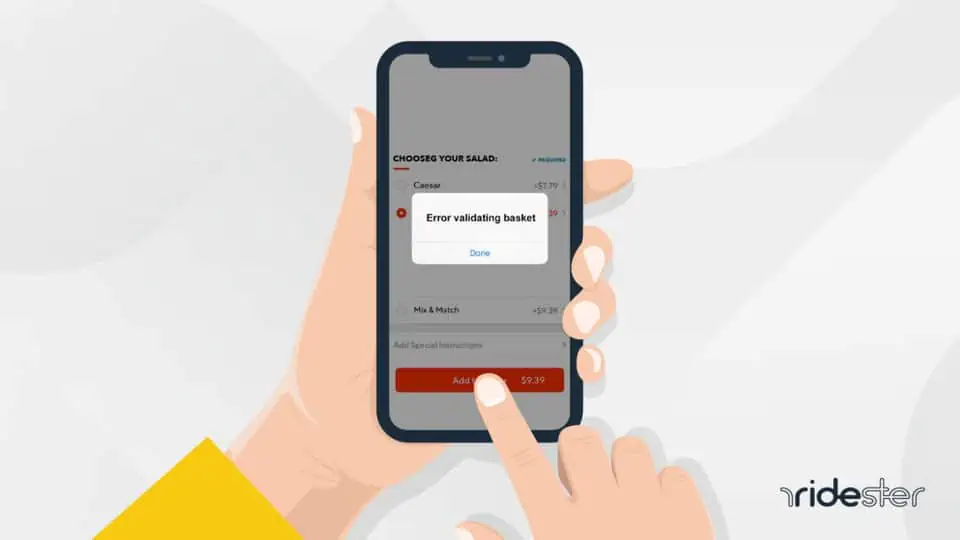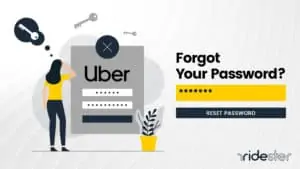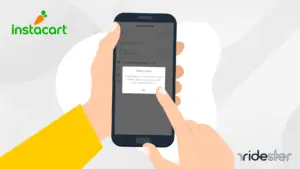Key Takeaways
- The DoorDash “error validating basket” error means the app failed to identify your order correctly, making it impossible to complete an order.
- This error can occur for many common reasons, such as an out-of-date app or an empty cart.
- Fixing the error is simple, and there are 6 easy things you can do to troubleshoot the error on your own.
- If troubleshooting the error doesn’t work, you’ll need to contact to DoorDash customer service for help.
What Does DoorDash Error Validating Basket Mean?
The DoorDash “error validating basket” error means the app failed to identify your order correctly. Therefore, you cannot take the next steps to complete the ordering process, such as finalizing payment and delivery details.
To place an order through the DoorDash app, the “error validating basket” error must be resolved. This error can occur for several reasons:
- Your DoorDash app is out of date and needs to be updated.
- Your phone, tablet, or computer lost internet connection during the ordering process.
- Your cart is empty.
- Your app is experiencing cache memory issues.
- A registration problem has occurred.
This issue is particularly frustrating because for Dashers who are experiencing it because it means that they might end up with a customer’s food, but no way to deliver it.
What Can You Do About DoorDash Error Validating Basket?
Let’s walk through each of these troubleshooting scenarios so you can resolve this error and complete your order.
- Update Your DoorDash App
- Resolve Internet Issues
- Fill Up Your Basket
- Delete Cache Memory
- Resolve Registration Issues
- Contact Customer Service
1. Update Your DoorDash App
An outdated DoorDash app is the most common cause of the “error validating basket” error.
DoorDash regularly releases app updates that resolve common bugs and help keep the service running in optimum condition. As such, DoorDash requires users to keep their app up to date to receive the best service possible.
Users with outdated DoorDash apps may encounter the “error validating basket” error, especially if they haven’t downloaded an update in a while.
To update the DoorDash app, simply head into your iOS or Android app store, search for the DoorDash app, and click the update button.
Then try your order again and see if it goes through. If you still receive the same error, try one of the following solutions.
2. Resolve Internet Issues
It is common for devices to lose internet connection every once in a while, especially if you are ordering from a phone using a data connection.
If you lose internet connection in the middle of an order, this can disrupt your device’s ability to talk to DoorDash’s servers.
In this case, users may receive the basket validation error, even if the app allows them to continue the ordering process without an internet connection.
First, check to make sure your device has an active internet connection.
If it is active, yet you are still receiving this error, try connecting to a different source. For example, if you are using data, try switching to WiFi, and vice versa.
3. Fill Up Your Basket
Sometimes, users click the button to add food to their basket, but for some reason, the app doesn’t register this action.
Therefore, their basket is empty. DoorDash will not continue to process an order unless there are items in the basket.
Check to make sure your basket has items in it. If it does, and you still receive the same error, try the next solution.
4. Delete Cache Memory
Devices store commonly-used information as cache memory files.
This helps the device process data faster, as it doesn’t have to reprocess certain files each time. However, sometimes these stored files can cause issues with the DoorDash app.
The average user is less likely to know how to delete their app’s cache memory, as it is a more technical solution than the others.
It is worth a try, however, especially if the other methods haven’t resolved the basket validation error yet.
Here are the steps to delete the cache memory for your DoorDash app on Android devices:
- Make sure your internet connection is active.
- Navigate to your phone settings.
- Click on Storage.
- Choose “Other Apps.”
- Scroll until you find the DoorDash app.
- Click on “Clear Cache.”
Here are the steps to delete the cache memory for your DoorDash app on iOS devices:
- Force quit the DoorDash app by double-tapping the home button and swiping up on the DoorDash app.
- If your iOS device does not have a home button, swipe up on the screen and then swipe up on the DoorDash app to force quit.
- Navigate to Settings.
- Go to General.
- Click on iPhone Storage.
- Find the DoorDash app.
- Click on “Offload App.”
This will log you out of the DoorDash app. Log back in, try to place another order, and see if the issue is resolved.
5. Resolve Registration Issues
Registration issues are relatively uncommon. However, if none of the other methods have worked, this could be the source of the error.
Registration errors occur when there is an issue with your login and password.
To troubleshoot this, log out of your DoorDash app and try to log back in again. If it doesn’t let you, try creating a new password and see if this resolves the issue.
6. Contact Customer Service
Finally, if none of these solutions have worked, it can be a good idea to contact DoorDash’s customer service.
Here’s how:
First, DoorDash can be reached by phone at 1 (855) 431-0459.
You can also visit their online customer support hub and click the “Chat with Us” link to send a message to the DoorDash team.
There is also an option in the DoorDash app to contact a customer support agent for help.
What Are Common DoorDash Errors?
As of 2021, DoorDash works with 390,000 restaurants and 25 million users.
Managing those orders and logistics can overload the tech, leading to errors and app issues.
Common DoorDash errors include:
- The DoorDash app not loading load properly
- DoorDash code 400 error (bad request)
- Updates causing the app to crash
- Can’t install updates
- Can’t redeem a gift card
- DoorDash app crashing on the map page
However, most issues can be resolved by the user with some troubleshooting.
To Summarize
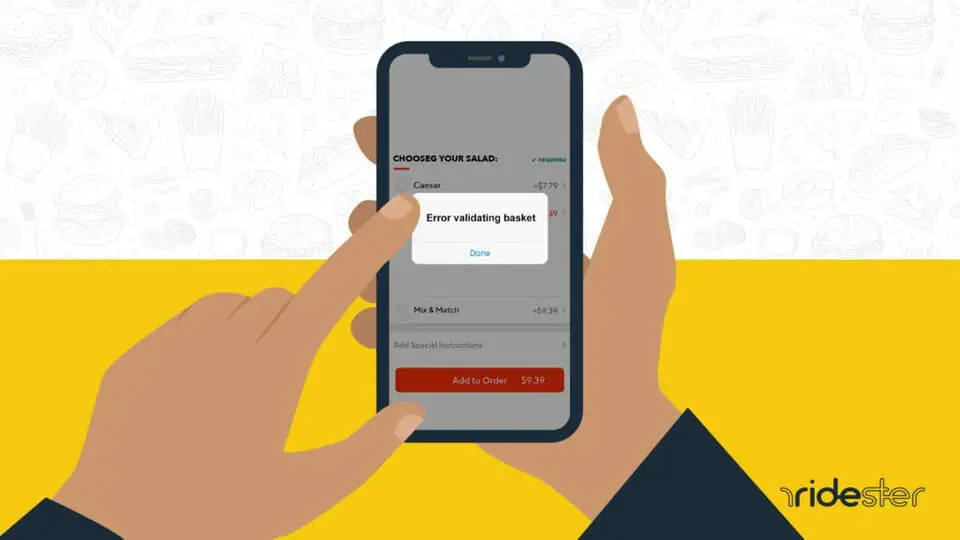
Although the “error validating basket” error can be annoying, especially when you’re hungry and you want your food as soon as possible, it is a well-known issue with viable troubleshooting options.
Outdated apps, internet connectivity, and other technical issues can contribute to this error.
The fastest approach is to attempt to resolve the error yourself.
However, if all else fails, DoorDash support is available to help you resolve the issue.