Key Takeaways
- DoorDash group orders enable multiple people to add items to a single cart for shared meals.
- One delivery fee applies for the entire group order, simplifying payment.
- Order organizers can set individual spending limits for participants.
- Participants can individually select their meals from the shared link, enhancing convenience.
What Is a DoorDash Group Order?
A DoorDash group order is a feature within the app that allows multiple people to add their individual orders to a single cart via a shared link, making it convenient for office lunches, family gatherings, or group events.
This system ensures everyone gets to choose their meals within a set budget, receives a separate bill, and helps save on delivery and service fees.
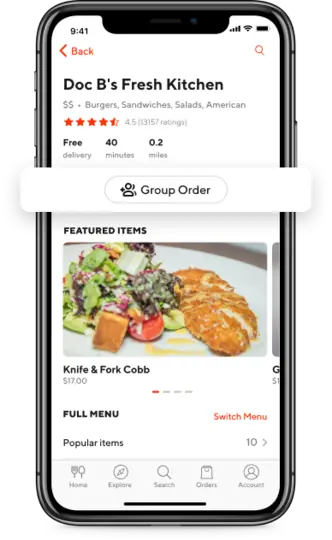
Group orders can be made from different restaurants, come with one delivery bill, and offer benefits like preferred Dashers and VIP customer support, without additional costs for setting up the group order.
Differences Between Group Orders and Regular Orders
Unlike regular orders, group orders place multiple orders together from different restaurants. These orders have one delivery bill and other common order fees.
You can take advantage of group orders for large gatherings and events. For example, let’s assume you’re organizing an office party lunch.
Rather than guess what everyone wants, you can send a group order link to the office group and set a price limit for each order. It’ll allow everyone to take their pick from the menu.
How Do DoorDash Group Orders Work?
Initiating a DoorDash group order begins with the account holder selecting a restaurant and setting up the order. They can choose to set a spending limit for the group and decide on the delivery day and time.
Once the initial setup is complete, DoorDash generates a link that the organizer can share with the intended group. Each participant uses this link to add their individual order to the group cart.
These orders are then packaged separately by the restaurant, allowing for a safe and organized delivery to a single location, at a pre-scheduled time.
How Much Do DoorDash Group Orders Cost?
The cost of a DoorDash group order includes the total of all individual food items selected, along with a delivery fee that ranges from $1.99 to $5.99, plus an additional service fee.
The main cost comes from the food items chosen by each participant. The delivery fee is fixed for each order, but the service fee varies depending on the order size and the selected restaurants.
To control expenses, the person creating the group order can set spending limits for participants.
Payment is made by the organizer, who can choose from various methods, including credit cards and DoorDash gift cards, and has the option to split the cost among participants.
This structure allows for a single delivery fee and combined delivery for food from different restaurants, streamlining the process.
Managing Group Order Payments
One of the most prominent hassles of creating group orders is the payment process. Fortunately, you don’t have to run around each participant to pay for their share.
All you have to do, as the person in charge of the group order, is choose the “Everyone pays separately” option when starting a group order.
Now, you can also pay for the entire order and manage payments later by sending each participant their share amount. They can then send you the amount via Venmo, Cash App, or hand you the cash.
You can opt for third-party bill-splitting applications like Google Pay to handle the payment procedure separately with the admin.
Note that you can’t use third-party payment options with DoorDash itself. Don’t forget to split the extra fees among every participant and notify them of the extra payment.
Overall, these methods will help you avoid group payment issues where someone would have forgotten to pay their share.
How to Place a DoorDash Group Order
The good news is that placing a group order on DoorDash is straightforward.
Step 1: Create a Plan
Before opening the DoorDasher app, you want to first create a plan. You’ll want to decide on the:
- Number of people that will order
- Budget per order
- Restaurant choice
- Delivery address
- Amount you’re tipping your DoorDash driver
Step 2: Login and Create Group Order Link
After creating your plan and getting everyone on board, it’s time to open the app.
Log in and pick the agreed-upon restaurant.
Once you’re on the restaurant’s homepage, you’ll notice a button near the top that is labeled “Group Order”. Tap this to create one of your own.
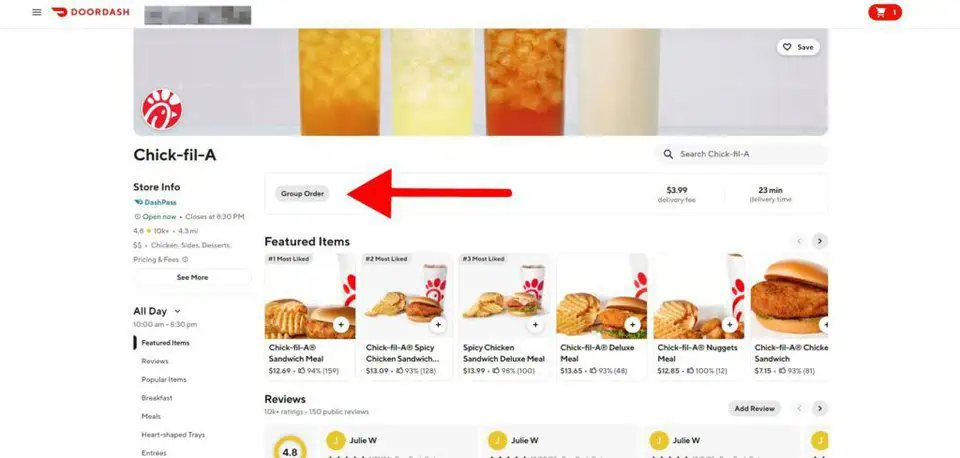
An intermodal box will appear. In the box you’ll notice the option to set a per-person order limit.
I have found that $20 is a good number. I think $15 is good for the food amount, but then also try to give a $5-10 buffer just to be safe.
Typically when ordering with food delivery services, what you think is a $10 might be closer to $15 or more.
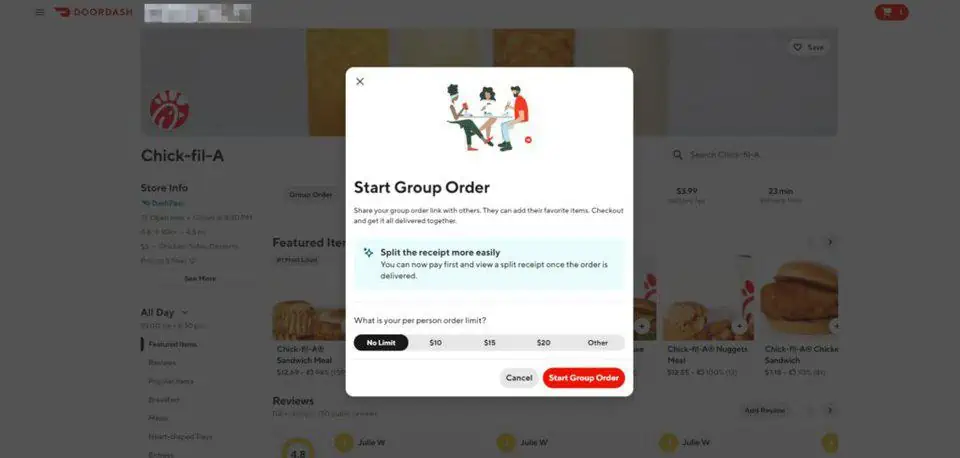
Once you set the planned budget limit, simply select “Start Group Order” and your group order will be created.
The system will redirect you back to the restaurant’s homepage, with a notification bar at the top that makes it very clear your order has been created.
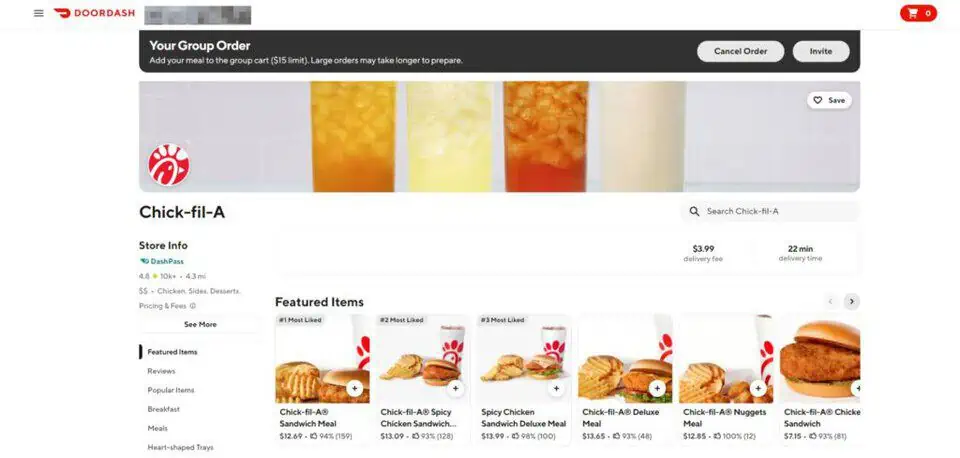
Within that notification, you’ll see two buttons – one to cancel the order and another that includes the shareable link to send to others in the order.
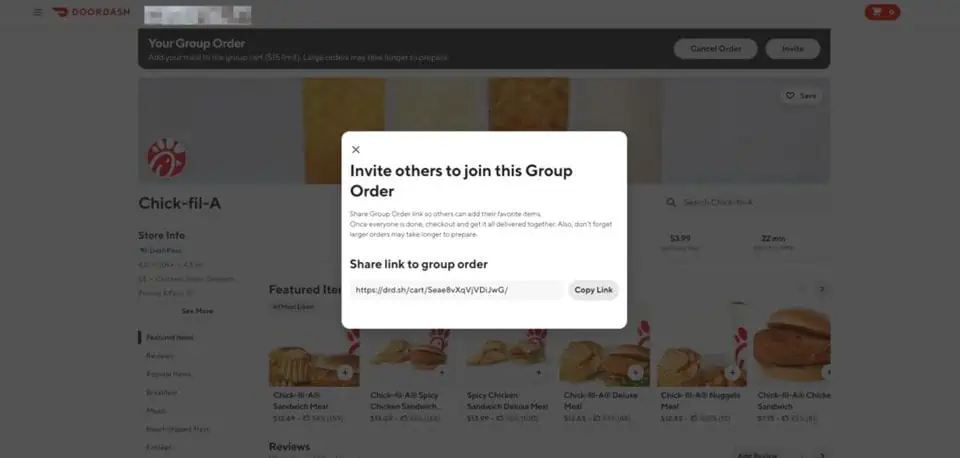
Once others visit the link, they can quickly and efficiently place their order. As the host, you’ll be notified as you go.
I am a bit disappointed in the sharing capabilities of the system. I’d expect something like the ability to sync contacts and share the link to them within the system.
But, it works well as is so might as well not complicate it.
When the link is clicked, this is what comes up.

Those without an existing DoorDash account will have to create one, but those who already have one can simply log in.
Once logged in, both the host and invitees can go in and place an order, just as you would with a normal order.
Step 3: Close and Place the Order
After everyone is satisfied with their order, close the group order and proceed to checkout. You can then check the expected delivery time, fees, and total cost here.
Once placed, the restaurant will begin working on your order, and it will follow the normal food delivery process. The order can be tracked every step of the way.
One Dasher will arrive with your group order, and you can enjoy your meal without worrying about cleanup or calculating the split bill amount.
As a note, make sure to allow more time than normal for a group order.
Restaurants usually take a longer amount of time to make and prepare large amounts of food, so make sure to set your expectations accordingly.
You might not notice a difference while ordering from a fast food restaurant like McDonald’s, but you probably will when ordering through smaller mom-and-pop shops.
Tips and Tricks for a Smooth Group Ordering Experience
While completing a group order, you’ll want to consider the following tips for a smoother transaction:
1. Create a Deadline
The first tip you need to abide by is creating a deadline after sending out the group order link. Leaving the link without a deadline will only delay the food order.
This is especially crucial in a work setting because most workplaces abide by certain lunch hours.
2. Agree on a Payment Method
Before creating the order, ensure everyone is on the same page when it comes to the payment method.
Decide whether the admin will pay for the whole bill, and everyone will pay them later, or if the group wants to initially split the pill through the app.
That way, you avoid any money mix-ups.
3. Decide Who’s In Charge of the Group Order
You’ll want someone who’s preferably responsible and knows how to create a group order on DoorDash.
That person should also be able to keep an eye on the order and its estimated delivery time. If any hiccups occur, you’ll want to rely on them to cancel the order if necessary.
4. Establish a Budget Limit If Needed
If you’re hosting a corporate work event and need to follow a certain budget, you need to establish a price limit for each order. Make sure it’s enough so every employee can get a decent meal.
5. Accommodate Every Taste
Picking the right restaurant to accommodate every taste in a gathering can be frustrating. Taste aside, you’ll also have to consider food preferences, allergies, and intolerances. Choose a restaurant that’ll cater to all these requirements.
6. Order Ahead of Time
If you’re creating a lunch order, we suggest sending out the group order link by breakfast.
That way, everyone has enough time to check the group chat or email and decide which meal they want. You have to also consider that large orders will take time for restaurants to complete.
Troubleshooting Common Group Order Issues
With group orders, it’s not always smooth sailing. Here are some issues you could face and how you can fix them.
- Payment Delays: If a participant’s payment method fails at checkout, the admin can either send reminders or remove them from the group order. Alternatively, the admin can cover the payment and settle it later.
- Cancellations: To cancel a group order, the admin should go to “Order Tracking,” find “Help,” and select “Cancel Order” for issues like order mistakes or changes in plans.
- Order Changes: Since group links can’t be edited after being sent, to make order changes, cancel the existing link and create a new one, rendering the old link inactive.
Frequently Asked Questions
Can You Split a DoorDash Payment?
Yes, you can take advantage of the split billing feature from the app that allows group order participants to pay for their cart using a preferred payment method.
It’ll appear when the person in charge of the group order presses on “Group Order.” They’ll then need to choose “Everyone pays separately.”
Can Two People Use the Same DoorDash Account?
You’d be using two separate phones when accessing the same DoorDash account. In this case, your account can be terminated since it violates DoorDash policies. DoorDash could also likely block one of the account users. Overall, it’s not recommended.
Wrapping Up
To conclude, group ordering is the best feature for all sorts of food gatherings, whether it’s a family Christmas party or a large office order.
Creating a group order from DoorDash erases all the inconveniences of going to every co-worker, friend, or family member to ask them for their order.
Plus, you’d be saving a lot more by paying for one delivery and service fee for one group order rather than multiple separate orders.
Managing the group order payments is also a straightforward task since the individual carts will calculate each person’s order amount.
Streamline the process of ordering by sending a group order link and creating a deadline for order submissions, as per our guide’s instructions.






