Key Takeaways
- Grubhub connects restaurants with customers for food delivery via an app.
- Users can order for delivery or pickup, customizing orders as needed.
- Tips are encouraged, and Grubhub outlines fees including delivery and service charges.
- Order tracking and contactless delivery options enhance the Grubhub experience.
Grubhub offers an easy solution to both restaurants that don’t have their dedicated delivery staff and customers who want to shop for countless food options through a single app.
For restaurants, this also means having increased reach through Grubhub, which has tens of millions of users across all 50 states.
As a massive food delivery app in the United States, with more than 355,000 partnered restaurants in over 4,000 cities, shopping with Grubhub means you can likely find an open local restaurant that can reach you quickly and easily.
If you’ve never used it before, then read along as we’ll guide you through how Grubhub works from start to finish.
Signing Up and Logging In
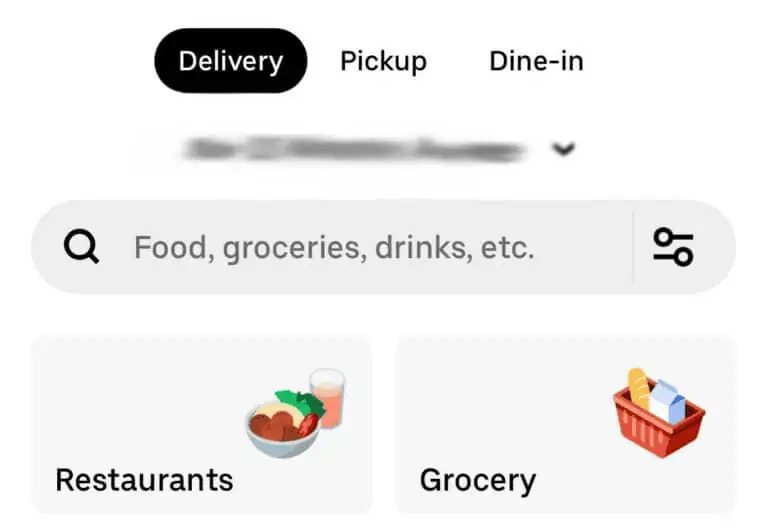
To get started, you’ll first need to make a Grubhub account, either through the main website or by downloading the mobile app on iOS or Android.
We’ll assume you’re following this tutorial on your phone, as that’s the most popular way to use it. If not, then the instructions are fairly similar on a desktop.
If you’d like to save the time of making a new account, then you can use one of Grubhub’s existing login options, which will allow you to connect it to your Google or Facebook account.
If not, then click on “Create your account” and proceed with entering your full name, email address, and password.
After you create it, you’ll need to verify your email address by clicking the link in your inbox.
If you can’t find the email, then check your spam folder. Make sure the email is from a Grubhub email address and that it was sent just recently, to avoid falling for a scam!
Once you’re in, it’s time to enter the rest of your details. Click on the “Account” button and choose “Saved addresses.”
From there, click the plus sign to enter your address, including your zip code, phone number, and notes for your prospective delivery drivers.
In the notes section, you can enter information such as a nearby landmark or driving instructions, to help the Grubhub driver reach you more easily.
You can also add multiple addresses and label them differently, so it’s easy to order right where you are, whether you’re at home or in the office.
Alternatively, you can quickly enter your address from the main menu by tapping the little map pin icon next to the search button, after which Grubhub will use your device’s location to estimate where you are.
It can be very close, but it’s best to manually enter it for maximum accuracy.
Browsing Restaurants and Menus
After entering your location, Grubhub will show you nearby restaurants that deliver to your area right in the main menu.
This is a simple list that’s designed for quick delivery, and it includes the most popular spots around you with some extra information, such as their rating (as defined by other customers), address, estimated delivery time, and delivery fee.
Food Pickup
If you want, you can choose to pick it up yourself instead of having your food delivered.
This can be useful if you want to save on the delivery fees or if you’re going near that area anyway and want to make the order in advance.
To see the menu, click on the “Pickup” button on the top left and you’ll see restaurants that support this service.
Again, you’ll see the rating, address, estimated preparation time, and how far each spot is from you.
Apart from that, the delivery and pickup processes are fairly identical.
Search and Filtering Options
If you want to look for specific restaurants or food options, then click the search bar and type in the restaurant you want.
If you’re not sure about the restaurant but have a specific food item in mind, you can also type that and Grubhub will show you options from your local restaurants.
Selecting Items and Placing an Order
Once you pick a restaurant you want to order from, you’ll see the relevant info on their page again, including any promos if applicable, and their terms and conditions.
For example, you might get a discount on delivery or pickup.
If you’ve ordered from the restaurant you chose before, you’ll see an “Order again” section at the top, allowing you to easily reorder the same thing.
Delivery Settings
At the top, you’ll see a “Delivery” button, which you can press to change the delivery settings.
From there, if the restaurant allows you to pick up your order, you can choose that option or pick your exact delivery time.
By default, the delivery time will be set to ASAP; typically under an hour. But you can also use this feature to schedule a delivery for another time in the future.
You can schedule a delivery anywhere up to 4 days in advance, thanks to Grubhub’s flexible hours.
You can also change the delivery address from here, and you can use a combination of all those features to your advantage.
For example, if you’re getting ready for work and you know you’ll be in the office by 9, you can schedule a delivery to reach you around breakfast time.
Finding Items to Order
Once you scroll down, you’ll notice a big search bar that you can use to search for specific items you want. Most restaurants will also allow you to filter their menus by category, so whether you want an entree, a side dish, a main course, or drinks, it’ll be easy to find your pick.
Customizing Your Order
If you find an item that you like, click on it to add it to your cart. But before that, you have some options to customize your order.
First, you can change the item quantity or choose different options that go with your food. For example, if you’re ordering a pizza, you can choose extra toppings or side dishes.
Note that some of these might come at an extra cost, which will also be written next to it.
Reading Other Customers’ Reviews
Grubhub’s restaurant review feature is a useful tool to help people leave their opinions on the service by allowing them to rate the food, service, portions, and more.
If you’re uncertain about a restaurant, then click the blue number in brackets on top next to the rating and you’ll see how other customers have rated the place you’re interested in.
Checkout Process
If you’re satisfied with the items you picked, then it’s time to order by clicking the blue “View Order” button at the bottom.
This will take you to a review page where you’ll see your chosen delivery options, the items you picked, a breakdown of the total price, and an option to include utensils and napkins.
At the bottom, you’ll also get the option to tip your Grubhub driver in advance. This isn’t required, but many clients, and even some studies, suggest that tipping will likely get you better service.
Besides, tips make a significant part of Grubhub drivers’ income, so we usually encourage it.
Understanding Grubhub’s Fees
Grubhub’s fees aren’t many, but you should know them all. The main fee you’ll pay is the delivery fee, which is usually a few extra dollars to cover the cost of delivery and the driver’s wage. The closer you are to the restaurant you’re choosing, the lower it will be.
Then there’s the more complicated service fee, which is around 16% of your order and is meant to cover Grubhub’s operational costs. However, Grubhub promises that it won’t exceed $9.
Checkout
If everything is good, click “Proceed to checkout” to finalize your order.
First, Grubhub will ask you to confirm your listed address and phone number. Here you can provide more delivery instructions if you’d like to help your delivery driver reach you more easily. Then click on “Review order.”
Now you can either enable contactless delivery, meaning that the driver drops off your items without personal contact, or disable it and grab the food in person.
If you choose contactless, you need to leave notes for the driver instructing them on what to do, such as not ringing the doorbell or waiting in the vehicle for you.
You can also choose the drop-off location, such as outside the door or in the building lobby, and then choose how the delivery driver can reach you (text or call) after they drop off the package.
Next, you need to enter your payment method. You have many options here, such as a credit or debit card, Google Pay, Apple Pay, PayPal, and gift cards. You could even pay by cash if the restaurant accepts it.
Enter your payment information, and if you have a promo code, you can enter it here to get your discount. Then click “Buy” and that’s it.
Tracking the Order
Once you’ve paid, Grubhub will take you to the order tracking screen, where it’ll show you a map of your location, the restaurant’s location, and an estimated time of delivery that they frequently update.
You can also contact Grubhub’s customer service from the top-right “Help” button.
At first, you’ll wait until Grubhub matches your order with a driver. Once that happens, the driver’s details (photo and name) will appear on this screen, and you can choose to call or text them here.
You can open this page at any time to see how close your driver is to you. Once they’re almost at your place, you’ll get a text notification about that, so you don’t need to keep it open all the way through.
Receiving and Completing the Order
Whether or not you picked contactless delivery, you’ll get another notification once the delivery is complete.
The Grubhub app will take you to another screen showing you the drop-off details and asking you to rate your experience with the driver and food. You can do this before or after you eat, or just choose not to do it.
Final Recap
Grubhub makes food delivery services easier than ever, both for you and your favorite restaurants.
That’s because not only is its service quality top-notch, but it’s also all contained within an intuitive mobile app (or the Grubhub website if you prefer) where everything is laid out as you need it.






