Key Takeaways
- Waze icons represent traffic alerts, user moods, and navigation symbols for an interactive driving experience.
- Users can report various road conditions using traffic report symbols to aid community navigation.
- Waze moods let drivers express their current feelings, enhancing the sense of community on the road.
What Are the Waze Icons?
Waze icons are small images in the Waze app representing various alerts and features, such as traffic cameras, accidents, hazards, and user-selected moods.
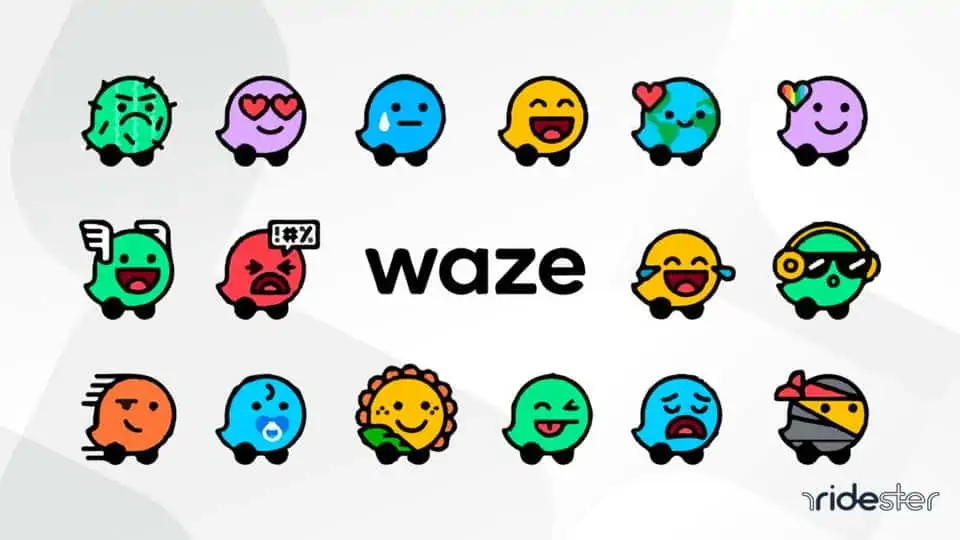
These unique icons enhance navigation and provide real-time updates, making them exclusive to Waze and not found in other Android auto apps.
The Wazer icons primarily serve to add a fun and interactive element to the app. They also provide a sense of community by reminding users that they are not alone on their journey.
What Types of Waze Icons Are There?
There are several categories of icons that you may see along your Waze journey. Here are the most important ones:
1. Traffic Report Symbols
Traffic report symbols depict various traffic situations you and other drivers may encounter while driving. You can add them yourself by choosing to report a situation from the mobile app.
Some of the most common traffic report symbols and situations they represent include:
- Pothole: There’s a pothole in the road.
- Yellow triangle with an exclamation point: Road hazard.
- Camera: Speed traps and red light cameras.
- Roadblock: Closed road.
- Face with a hard hat: Roadworks.
- Police officer: Police on the road.
- Blue car with a red dot: There’s a car accident ahead.
- Log on the road: Hazardous objects on the road.
- Dead raccoon: Roadkill.
- Traffic light with an exclamation point: Broken traffic light.
As of April 2024, these are the Waze icons that I am able to add to my Waze map on my iPhone:
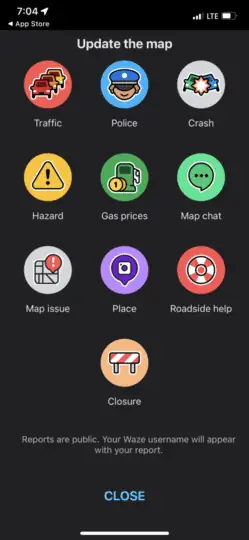
The app changes quite often, and with that, so do the Waze icons. Here are the icons that an experienced map editor can add on an Android device:
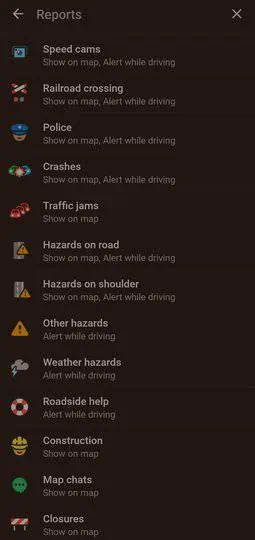
2. Waze Moods
Waze moods are quirky, colorful visual representations that you and other Waze users can choose to represent yourselves on the map.
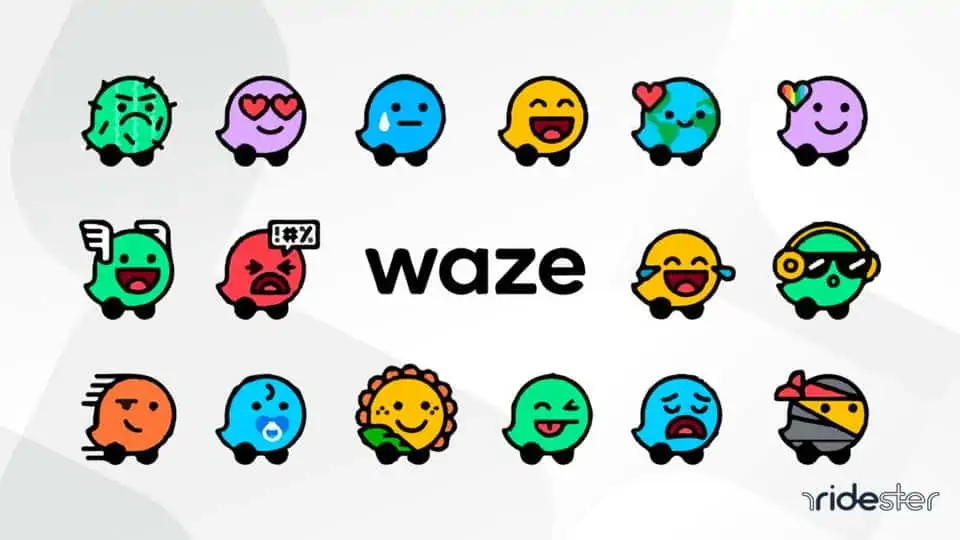
Expressing your mood in this way lets other drivers know how exactly you’re feeling, helping them get a better idea of what to expect in traffic. Otherwise, they’re only for show.
Here is an example of a fellow Wazer that I noticed when I was entering directions this morning:

Some of the many available Waze moods (apart from the default one) include:
- Happy – It would be difficult to look happier than this little pink Wazer
- Funny – This yellow Wazer found something hilarious and is laughing uproariously with tears on its cheeks.
- Chill – An orange Wazer wears sunglasses and looks like the epitome of cool.
- Cool
- Angry – An angry red Wazer appears to be yelling at whoever will listen.
- Sad – A tear flows down the cheek of this little blue Wazer.
- Ninja
- Zombie – An undead Wazer is fun for people who enjoy zombie apocalypse stories.
- Sunny – A cheerful sun is shining on all who view it.
- Wild – This blue Wazer is wearing a motorcycle-style helmet and sunglasses.
- Geeky – This blue Wazer is wearing extra-large glasses and looks intelligent.
- Loved-up – A purple Wazer with red heart eyes is full of affection.
- Sneaky – An adorable Wazer in a dark gray ninja suit sneaks through the map.
- Eco-friendly – A Wazer that looks like Earth with continents and oceans has a heart at the top left of its head.
- Proud – This little purple Wazer sports a rainbow heart.
- Skeptical – This orange Wazer does not believe a word it hears.
- Shy – A blush stains the cheeks of this yellow Wazer.
- Carsick – This Wazer may want to pull over – it is looking a bit green.
- Zen – A purple Wazer is full of peace as it meditates calmly.
- Speedy – This red Wazer is eager to be on its way as fast as possible!
- Robot: Available only to Level 2 Editors.
- 8-bit: Available only to Level 3 Editors.
- T-Rex: Available only to Level 5 Editors.
Other Special Waze Mood Icons
Special moods available include Savvy, Powerful, Funky, Spicy, Zesty, Quirky, Fancy, Cat, Dog, Master Chief, Escharum, Chase, Marshall, Skye, Red, Doozer, Aware, Open, Bright, Hopeful, Joyful, Com, Laurette, Jega, Cupid, Magical, Feisty, Sweet, and Strong.
There are also holiday-themed Waze moods. They’ll pop up randomly, or you can edit them within the mood library. For example, here is a prompt I received this morning:
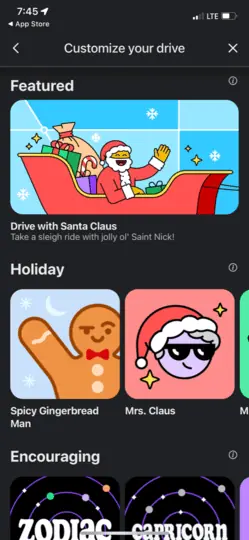
When I tapped into it, I was able to slightly customize the recommendation, including toggling on/off the voice directions, the car icon, and the mood itself.
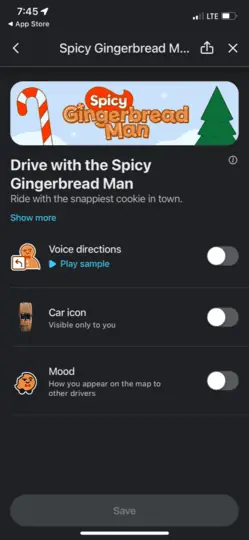
You can change between Waze moods at will, but it’s heavily recommended not to browse the Waze mood library while driving and to fully focus on the road instead.
Fortunately, you can also quickly change them by using voice commands, ensuring you remain hands-free while driving.
These icons represent points of importance for your journey. They include the following:
- Pulsating blue-and-white dot: Your point of origin.
- Red pin: Your destination.
- Blue dot: A predetermined stop on the way to your final destination.
Again, these change often but you get the point. I’ve seen the destination alternative between a checkered flag as well.
4. Road Colors
While not icons per se, the roads on the Waze map are color-coded for your convenience, with each color representing a particular traffic condition or marking the road’s relevance for your journey.
The possible road colors include:
- Purple: Default, optimal route.
- Light purple: Alternate route.
- Green: Free flow, with no congestion.
- Yellow: Light traffic, with minimal congestion.
- Light red: Moderate traffic, with significant congestion.
- Red: Heavy traffic, delays are to be expected.
- Dark red: The traffic is at a near-standstill.
- Red-and-white: Blocked street.
As an example, here was a Waze route from my drive to work this morning:
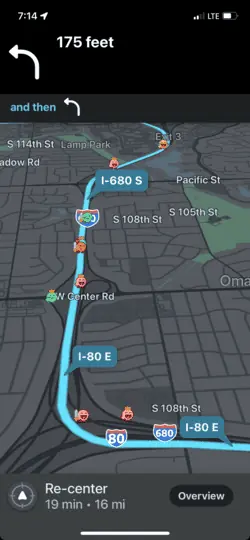
As you can see, the road color indicates my route is clear, with various other Waze users along the route.
5. Object Symbols
Object symbols represent objects on the map that aren’t necessarily traffic-related, but you and other users may find them useful nevertheless.
You can also enhance the map with more of these icons by adding them in Waze Editor. Some of the most prominent object symbols are:
- Car with a drop: Car services such as gas stations, charging stations, garages, and car washes.
- Bus: Transportation hub, terminal, or station.
- Building with a gable roof: Public and professional institutions.
- Building with a flat roof: Shopping services.
- Fork and spoon: Restaurants and other food and drink venues.
- Drama masks: Culture and entertainment venues.
- Tall building: Lodging.
- Tent: Outdoors localities.
- Picture: Natural landmarks.
- Circled P: Car park.
- Purple triangle: Residential place.
- White pin on a yellow background: Other objects.
Note:
I believe this to be the most comprehensive list of Waze icons that currently appears on the internet. However, maintaining a complete list is difficult to keep because the app changes quite often.
If you are ever curious about a Waze icon, simply tap it and the information about what it is and what it means will pop up.
How to Change Your Waze Icon
- Open the Waze app on your iPhone or Android device.
- At the bottom of the screen, tap My Waze.
- At the top of the screen, you will see a Wazer, and beneath it, the word Wazer with an arrow pointing right. Tap the word.
- Scroll down the list until you see the word Mood. Tap it.
- Scroll through the list of Moods and choose one. Tap it.
- You will be returned to your profile with the new Wazer under your profile picture.
Who Can See the Waze Icons You Use?
Who sees the Waze icon you set for yourself depends on your settings. If you choose to Go Invisible, other drivers will not see your icon on the map.
Some other features are unavailable while in invisible mode. By default, anyone who uses Waze can see your Waze icon.
People who are your friends on the app can see your username and other personal information that you supply. When you provide reports on traffic conditions, people who view those reports will see your username.
Progressing As a Waze User
In Waze, users start with a basic icon and unlock new ones as they drive more and level up. The progression of these icons reflects the user’s score ranking in their region:
- Waze Baby: The default icon, featuring a pacifier.
- Waze Grown-Up: A plain icon, signifying basic usage.
- Waze Warrior: Comes with a shield, indicating the user is in the top 10% of scores in their region.
- Waze Knight: Features a sword, showing the user is in the top 4% in their region.
- Waze Royalty: Adorned with a crown, representing the top 1% of scorers in the region.
The next time you drive around, you’ll probably start to notice the differences. I have a fond appreciation of those who use Waze often. They’ve definitely earned their crowns.
Brett’s Take: Thoughts From an Expert
As I’ve used Waze in my daily life, I’ve noticed several key aspects of these icons that are worth highlighting:
Privacy First: Waze limits icon visibility to protect privacy and prevent tracking, balancing user interaction with safety.
Icons for Fun and Community: The icons add fun and a sense of belonging among users, enhancing the app’s interactive experience.
Delayed Representation for Anonymity: Icons represent users with a slight delay, ensuring privacy and preventing real-time tracking.
Randomized Visibility: Waze randomly shows different icons to each user, providing a diverse view while maintaining privacy.
Indicators of Active Reporting: More icons in an area often mean up-to-date traffic alerts and information, enhancing driving decisions.
Impact on Driving Awareness: Fewer icons, especially at night, indicate a need for increased vigilance and careful driving.
Other Great Features in Waze
In addition to the customization that Waze icons allow, there are also several other features that enhance the driving experience.
While driving, users can enjoy integrated YouTube Music and choose from a variety of navigation voices, including those of Jake Shaw, Waze’s Head of Creative, Kevin Conroy as Batman, Wally Wingert as The Riddler, and Master Chief from Halo Infinite.
Additionally, users can personalize their navigation voice or even create their own on the Waze app, available for both iPhone and Android devices.
Voice commands in Waze allow users to easily change settings or report road hazards without distraction. The app also provides route options to help navigate detours efficiently.
As users drive with Waze, they earn points for reporting traffic-related issues like hazards, slow areas, and construction sites. These points contribute to leveling up their Wazer status, which is reflected in their avatar enhancements.
For those interested in carpooling, Waze offers a feature to connect with others who have similar commuting needs. Users can choose whether to drive or ride and share certain personal information to facilitate carpool connections.
Waze also integrates with social media profiles, enabling users to connect with their network within the app. This integration allows users to share their trips with friends or view their friends’ trips, with the option to control how much information is shared on each specific social media platform.
What Is the Waze App Used For?
Unlike other map apps such as Google Maps, Waze is only a traffic app. It forgoes features such as location mapping in favor of focusing on traffic and navigation.
This narrowly focused approach with minimal distractions means that users with intense daily commutes, such as ridesharers or delivery drivers, prefer Waze over alternatives.
As a navigation app, Waze helps you find the fastest and most effective route to your destination, with the help of voice directions available in over 100 different voice packs, as well as color-coded roads and many different icons and symbols.
Waze users can freely edit the map while on the road, updating others on various traffic situations and events.
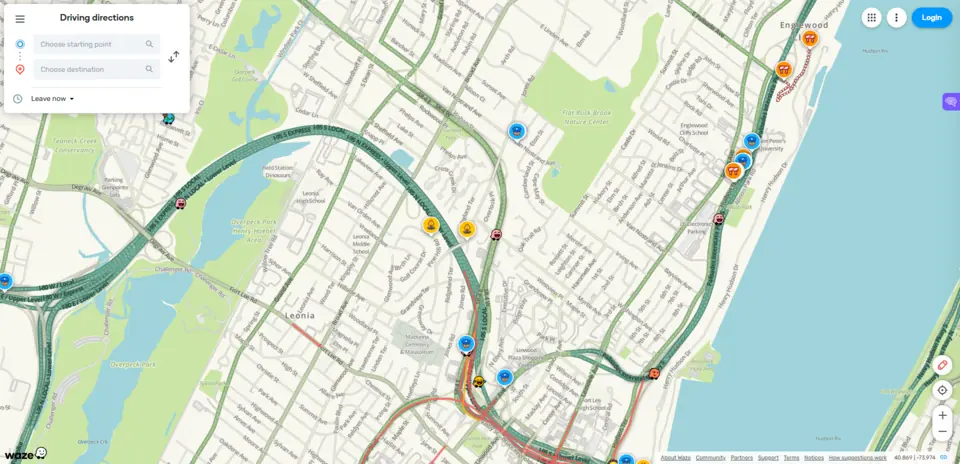
Frequently Asked Questions
What Are the Candy Icons on Waze?
Candy icons were initially introduced as a way to help Waze map areas with less traffic by encouraging drivers to visit them. Driving over a candy icon awards a considerable number of points, which are used to gain user ranks and levels.
Is Waze Better Than Google Maps?
Both apps are owned by Google, so it’s safe to say they’re not competitors. Indeed, each of the two options focuses on different use cases.
While Google Maps tries to give a breadth of information on any area of choice, Waze focuses on quickly and safely leading users from point A to point B, helped by icons that symbolize various situations on the road.
Wrapping Up
We’ve gone through the different kinds of icons and symbols you can see on Waze, explaining their purpose and meaning. With this knowledge, you’re guaranteed to find Waze’s often arcane interface much easier to handle, letting you use the app with no issue.
With Waze, not only will your driving experience be much more effective, but you’re also sure to find your trips much more entertaining. Download Waze right away and see that for yourself!


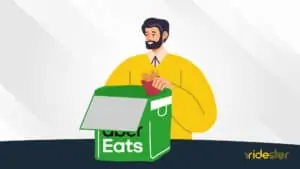



Waze app is great, but why is it that that icon don’t move on the screen only I seem to be moving or am I just passing everyone else
The reason why the icon in the Waze app doesn’t move on the screen while you are driving is because it represents your position on the map, which is fixed relative to the other objects and landmarks on the map. The map itself is a static representation of the roads and features in the area, and it does not move with respect to your icon.
As you drive, your icon moves along the roads on the map, while the roads and landmarks stay in the same position. This creates the illusion that you are passing by other objects on the map, when in fact it is your icon that is moving.
Other drivers who are also using Waze and are in the same area as you will have their own icons on the map, which will move relative to your icon as they drive. It may seem like you’re passing everyone else, but in reality, the app is just showing your progress on the map. The other drivers’ icons may not be moving because they are either stationary or moving at a slower pace than you.
This allows you to see the location and movement of other drivers on the map, and can be helpful for navigating around traffic or finding alternate routes.
The data from the map is also delayed for privacy purposes, from what I can tell. To the people who appear on the app may not actually be there in real-time. Waze does this to ensure privacy of their users and keep people (like stalkers) from being able to track other users using the app. I think there’s a fine line between privacy and user experience, but I do agree with Google here on this one.