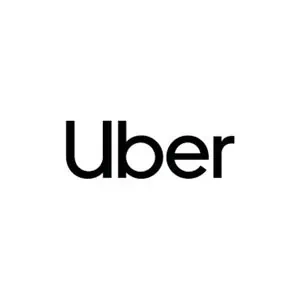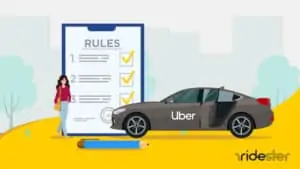Key Takeaways
- You can add up to two additional stops in your Uber trip, but always add them through the app.
- Drivers will wait a maximum of three minutes at each stop. Longer waits may increase fares.
- During ride setup, after entering the pickup and destination, tap the “+” button near the textbox to add stops. For in-trip additions, use the trip details section.
- Multiple stops can increase the trip fare due to waiting time and extra distance. Always check the estimated fare before confirming.
Can Uber Make Multiple Stops?
Uber allows riders to enter up to two stops per ride, regardless of whether they’re en route. If you forgot to include a stop while booking, you can add it during the trip.
However, always input the stop into the app directly. Asking your driver to change the destination without updating the app isn’t fair to them, as they don’t get compensated for the change.
Be mindful that additional stops can increase the cost of your trip.
How Long Will Your Driver Wait at Each Stop?
Your driver will wait for a maximum of three minutes at each stop. If you’re not out within that time frame, the driver can cancel the trip and move on to their next Uber rider.
How Much Do Multiple Stops on Uber Cost?
Adding multiple stops on Uber can increase the fare because of the extra distance and waiting time. Uber calculates its fare based on the journey’s length and estimated time.
Typically, each stop incorporates three minutes of wait time, so adding more stops usually means an increased fare.
Keep in mind that the fare might change based on route adjustments and Uber’s ever-changing rates. If you schedule your stops ahead of time, you’ll be able to see the complete fare upfront.
Suggested Read: How Much Does Uber cost?
How to Add a Stop On Uber
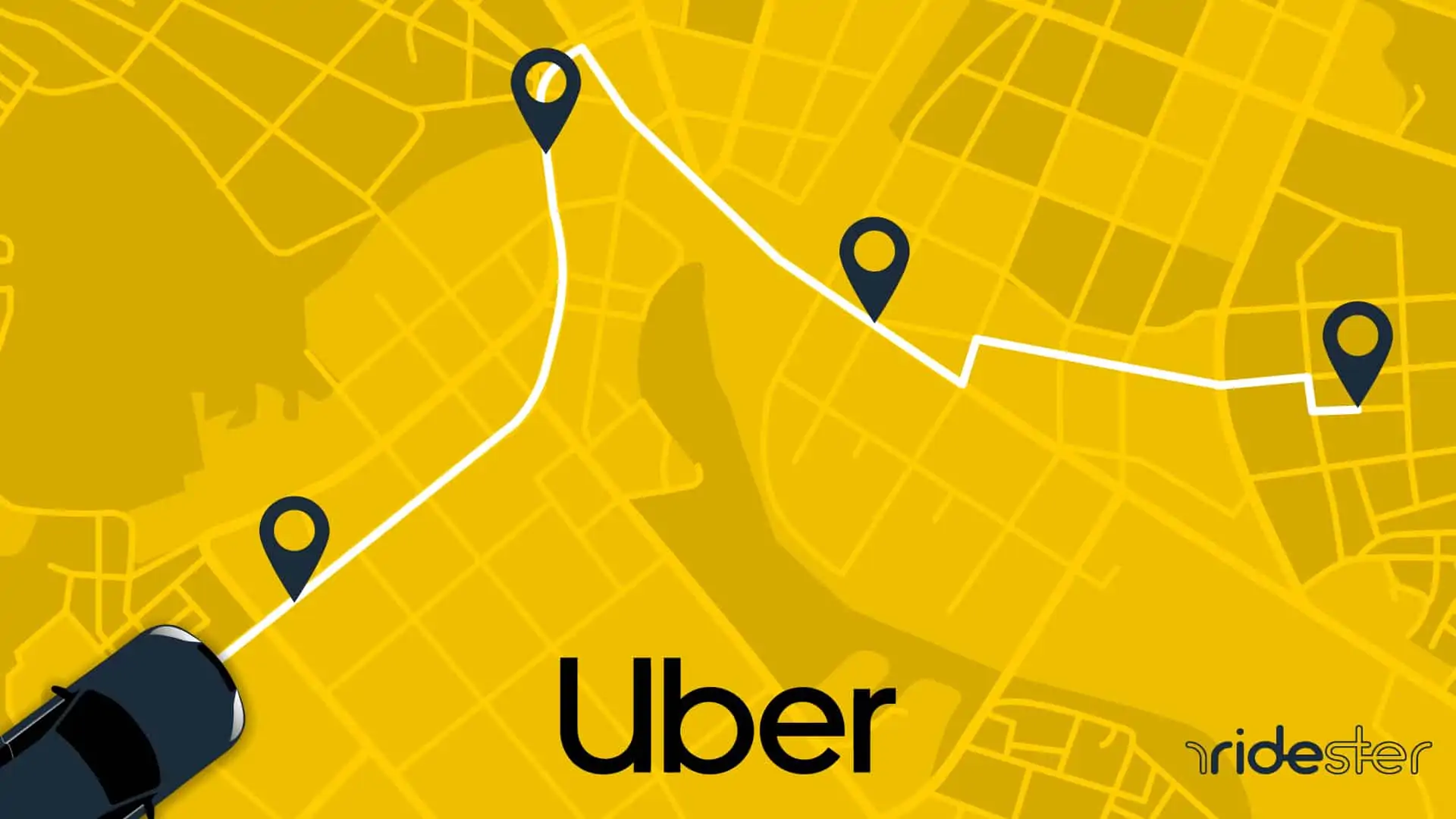
Uber makes it simple to add your multiple stops while requesting the ride. Doing so can be done in just a few steps.
1. Choose a Pick-Up Point
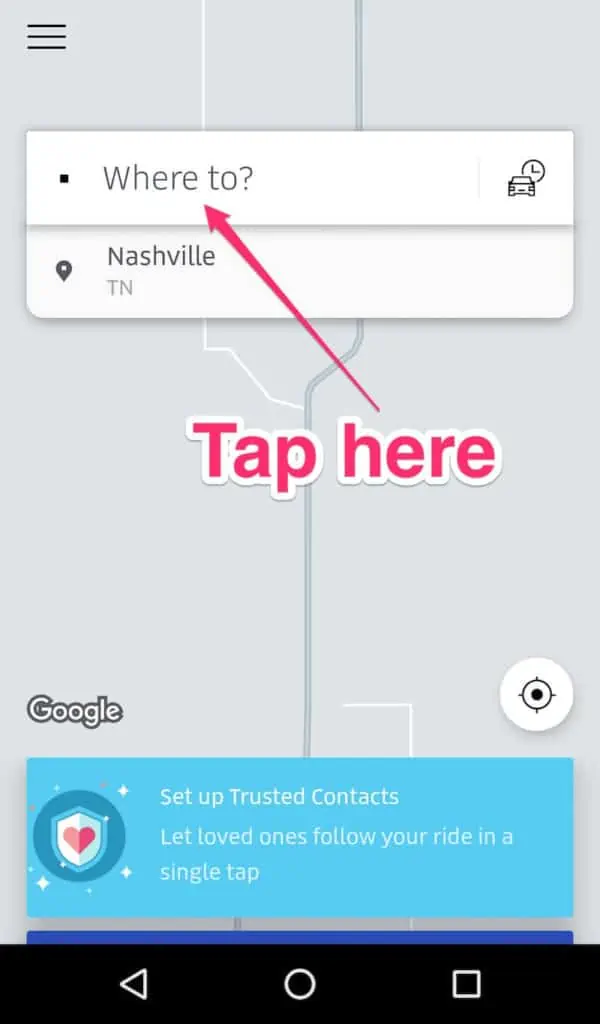
First, enter the address for your pick-up point in the “Enter pickup point” box on the Uber app.
If you’re not sure of the exact address, you can also search for places near you by tapping on the magnifying glass icon next to the text box.
Then, type in your destination’s name or address in the “Where to?” box.
2. Add Additional Destinations with the “+” Button
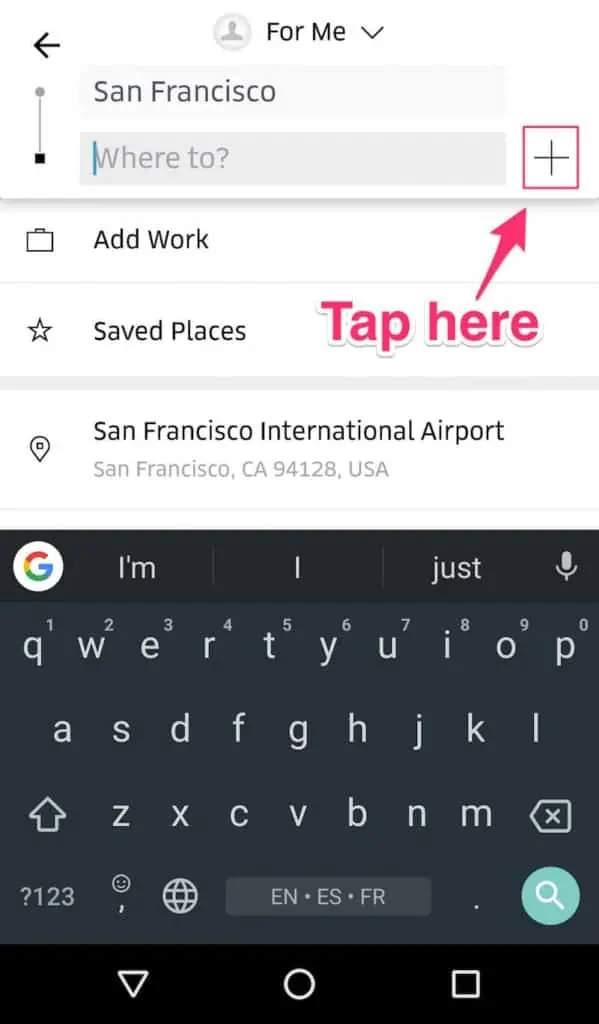
Once your pick-up and destination addresses go through, tap on the “+” button near the text box. Doing so will open up a new screen where you can enter the addresses for your additional stops.
Input each destination’s address, then tap on “Add stop.” You can add up to two additional stops on your trip.
You don’t have to input all of your destinations at once. If you want to add more later, you can do that during your trip.
3. Book Your Ride as Normal
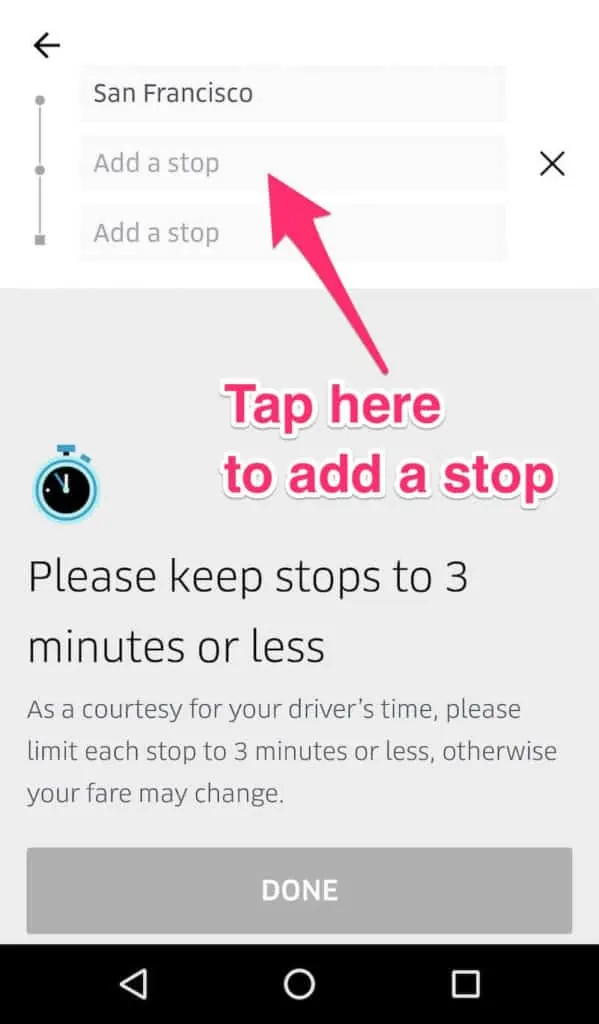
Finally, tap on the “Request UberX” or “Request UberXL” button to book your ride. As long as everything gets entered correctly, your driver will take you to all of your stops without any problems.
How to Add a Stop During Your Trip
Take these steps if you need to add additional stops during an Uber ride.
- Start by opening your app and viewing the live trip tracking screen.
- At the bottom of your screen, you’ll see your ride details. Click on it or swipe up to bring up all the trip details.
- You’ll see your destination (next to a GPS/map icon). Click on “Change or Add” next to the destination you entered.
- Click the plus icon to add a stop.
- Tap on “Update” to confirm your changes.
- Uber will notify your driver automatically about your trip modification. It’s a good idea to tell them yourself as well, in case they don’t see it.
How to Request Multiple Stops for a Ride for a Family Member
The process isn’t any different if you’re requesting multiple stops for a family member. Remember, you don’t need to physically sit inside the Uber car when using your phone to start an Uber trip.
- Open your Uber app
- Enter your family member’s pickup location in the “Enter pickup point” field
- Enter their destination address in the “Where to?” field
- Tap the “+” button to enter one or two multiple stop locations
- Choose the UberX or UberXL option
- An Uber driver will now make their way to your family member’s pickup location
Are Multiple Stops Always Available?
Uber’s multiple stops feature isn’t available for UberPool, designed solely for sharing rides with unknown passengers heading in the same direction. If multiple stops are essential, riders must choose options other than UberPool.
In contrast, Uber Lux, a luxury service, allows multiple stops like the standard UberX. To save on costs, ensure stops are brief (within Uber’s three-minute waiting time) and minimize detours from the initial route.
Tips for Passengers When Adding Multiple Stops on Uber
When opting for Uber’s multiple stop feature, there are some essential guidelines that can enhance the experience for both the rider and the driver.
1. Communicate With Your Driver
First and foremost, it’s highly recommended to proactively inform your driver about any planned stops before commencing the journey. This can easily be done using the Uber app, either by sending a text or making a quick call.
Giving your driver a heads-up not only avoids any unexpected detours but also helps the drivers plan the timing of their tip, which they will appreciate.
When I drive, I have people add last-minute stops all the time. While they are somewhat annoying to do, I always appreciate when they’re nice about it and truly consider how it impacts my day.
2. Be Mindful of Wait Times
Equally crucial is being mindful of the time spent during each stop. While Uber has a general three-minute waiting rule, it’s always good practice to communicate with your driver about the expected duration of each one.
If you’ve indicated a certain waiting time – even if it’s slightly beyond the three-minute mark – ensure you stick to it. A prolonged delay might lead to the driver ending the trip earlier than expected, leading to potential inconvenience for the rider.
3. Include an Extra Tip
If you make a change to your Uber ride, make sure to throw your driver a few extra dollars for the inconvenience. Every time I add a stop, especially during a ride, I tip at least $3 extra, as I know that it affects the driver’s route, schedule, and ability to log off sooner than expected.
You never know – you could be that driver’s last ride, and the only thing standing in the way of plans with family or friends. Adding an extra trip could very well make them late for those plans.
Frequently Asked Questions
We see a lot of questions about making stops when using Uber. Here are the most common ones.
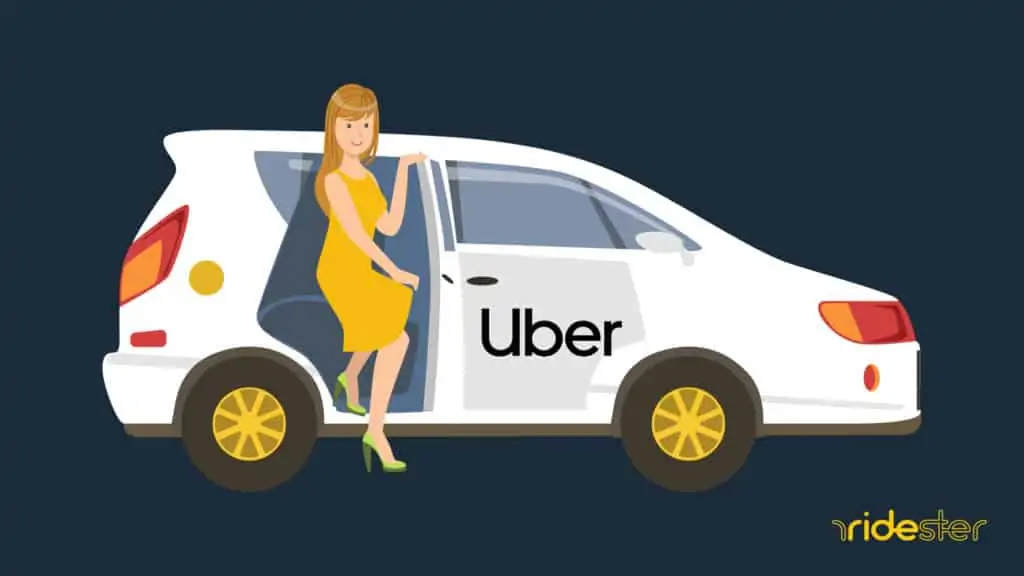
Can I Request the Same Uber Driver?
There’s no built-in way for an Uber passenger to request the same driver after completing a trip. However, you can ask your driver to wait at the destination if you plan on ordering a new ride right after you finish the current one.
Your driver will only see limited trip details before accepting a ride, so discuss your ride details with them beforehand; they may mistake another ride for yours and accept that one instead.
Can Uber Pick Up Different Passengers on the Same Fare?
No. Your Uber driver may agree to pick up a passenger without you adding a stop in the app. However, if your driver has to go out of the way to do so, your rate may go up in any case. In addition, it’s not fair to the driver, as they’ll be losing potential earnings.
Can Drivers Add a Stop During an Uber Trip?
Drivers are not supposed to add stops unless requested by the passenger. If your driver made an unrequested stop, and you were charged more than the original price Uber quoted, you can report it on this page and request a refund.
You can also do that from the help section of your app or your trip history.
Final Thoughts
The Uber multiple stops option turns the transportation app into a far more flexible tool when you need to take trips.
It allows you to pick up friends on the way to the football game, make a stop for alcohol on the way to the party, or run a quick errand into the grocery store while making your way to the birthday party.
Open your Uber app and give it a try!