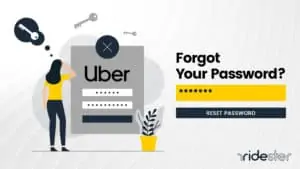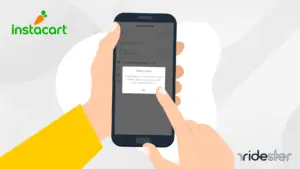Key Takeaways
- Shoppers contact you via app for replacements, allowing choice or cancellation.
- “Find Best Match” lets shoppers pick replacements, “Pick Specific Replacement” for customer choice.
- Select “Don’t Replace” for unavailable items to receive an automatic refund.
- Leave detailed replacement instructions in the app for personalized shopping experience.
How Do Instacart Replacements Work?
When an item in your Instacart order is out of stock, the Instacart Replacements feature allows you to choose a replacement item or cancel the item from your order through the Instacart app.
The process involves your Instacart shopper informing you about the unavailable item via the app, offering a substitution, and discussing any price differences. You can approve or decline the proposed replacement.
There are three main options for handling replacements in the Instacart app:
- Find Best Match: The shopper selects the best available replacement for the out-of-stock item and adds it to your order. This is the default setting.
- Pick Specific Replacement: You can select a specific replacement from the app’s suggestions or search the Instacart catalog for an alternative and add it to your order for the shopper to pick.
- Don’t Replace: If no suitable replacement is found, you can choose not to replace the item, and Instacart will refund you for it.
The process for selecting replacements slightly differs between the Instacart website and app, involving navigating to your cart, finding the item to replace, and choosing your preference for replacement or opting for a refund if you decide not to replace the item.
Can You Request a Specific Instacart Replacement?
Yes, you can request a specific Instacart replacement. This is done through the “Pick Specific Replacement” option, allowing you to search the Instacart catalog for an alternative item.
Alternatively, you can opt for the “Find Best Match” option, where your shopper selects a suitable replacement for any out-of-stock items.
To leave replacement instructions:
- You can add instructions from your cart by clicking on “Instructions”.
- On the checkout page, tap on “Review” to include or review instructions.
- After placing your order, you can still add instructions on the “Order” page.
Leaving a note in the “special instructions” section during order placement is beneficial.
Here, you can guide your delivery driver on handling replacements, such as selecting items of equal or lesser value or indicating your preference to review and make the final decision on potential replacements.
Brett’s Take: Thoughts From an Expert
As a note, the “Special Instructions” section should only be used for instructions, not used to notate which items you would like a replacement for.
While selecting replacements, make sure to do so within the product itself in the Instacart app. If you don’t it’ll get a bit messy on the end of the shopper.
What Happens If You Don’t Want a Replacement?
If you don’t want a replacement for an out-of-stock item in your Instacart order, you can select the “Don’t Replace” option.
Choosing this option automatically triggers a refund for the unavailable item, which will appear in your account within a few days. The refund process is automatic, requiring no additional action on your part.
However, if you encounter any issues with the refund, you can contact Instacart’s customer service through the app for assistance.
How to Find a Replacement as an Instacart Shopper
As an Instacart shopper, finding replacements for out-of-stock items is a crucial part of the job. Here’s how:
- Check the Customer’s Preference: First, see if the customer has selected the “Find Best Match” option in their account settings. This allows you to choose a suitable replacement on your behalf.
- Select a Replacement: If the “Find Best Match” option is active, identify a suitable alternative on the shelf and add it to the basket. If the customer prefers to choose their own replacement (“Choose Replacement” option), notify them through the app about the unavailable item and await their response.
- No Replacement Desired: If the customer selects “Don’t Replace,” proceed with shopping for the remaining items in the order without replacing the out-of-stock item.
Despite the “Find Best Match” option permitting you to choose a replacement directly, it’s best practice to inform the customer about any unavailable items.
This approach ensures transparency, maintains customer satisfaction, and can prevent potential complaints or negative impacts on your shopper rating.
Always adhere to any specific instructions provided by the customer regarding replacements, including if they prefer not to be notified about each substitution.
Final Thoughts
Instacart replacements are a necessary part of the grocery delivery process. By following the steps above, you can ensure that your Instacart grocery shopping experience is as smooth and seamless as possible.