Picking up a DoorDash order involves two parts – navigating to the pickup location and confirming/double-checking the order for accuracy.
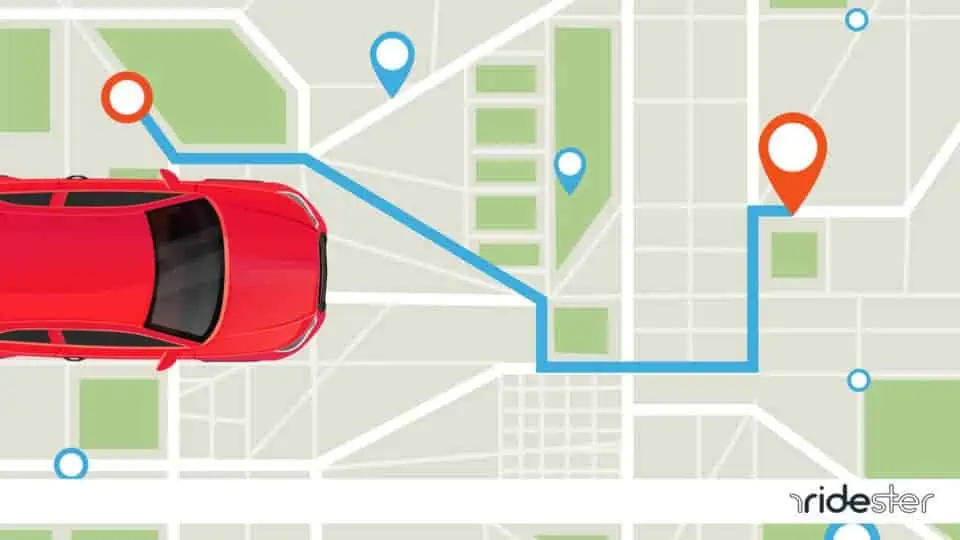
Head to the Pick Up Location
If you click Accept, the app prompts drivers to find directions.
Users can utilize a map app of their choosing, like Google Maps or Apple Maps, to navigate to the restaurant. Select whichever one you feel most comfortable using.
Use the slider that says “slide upon arrival” to let the app and customer know you have arrived at the correct location to pick up the food.
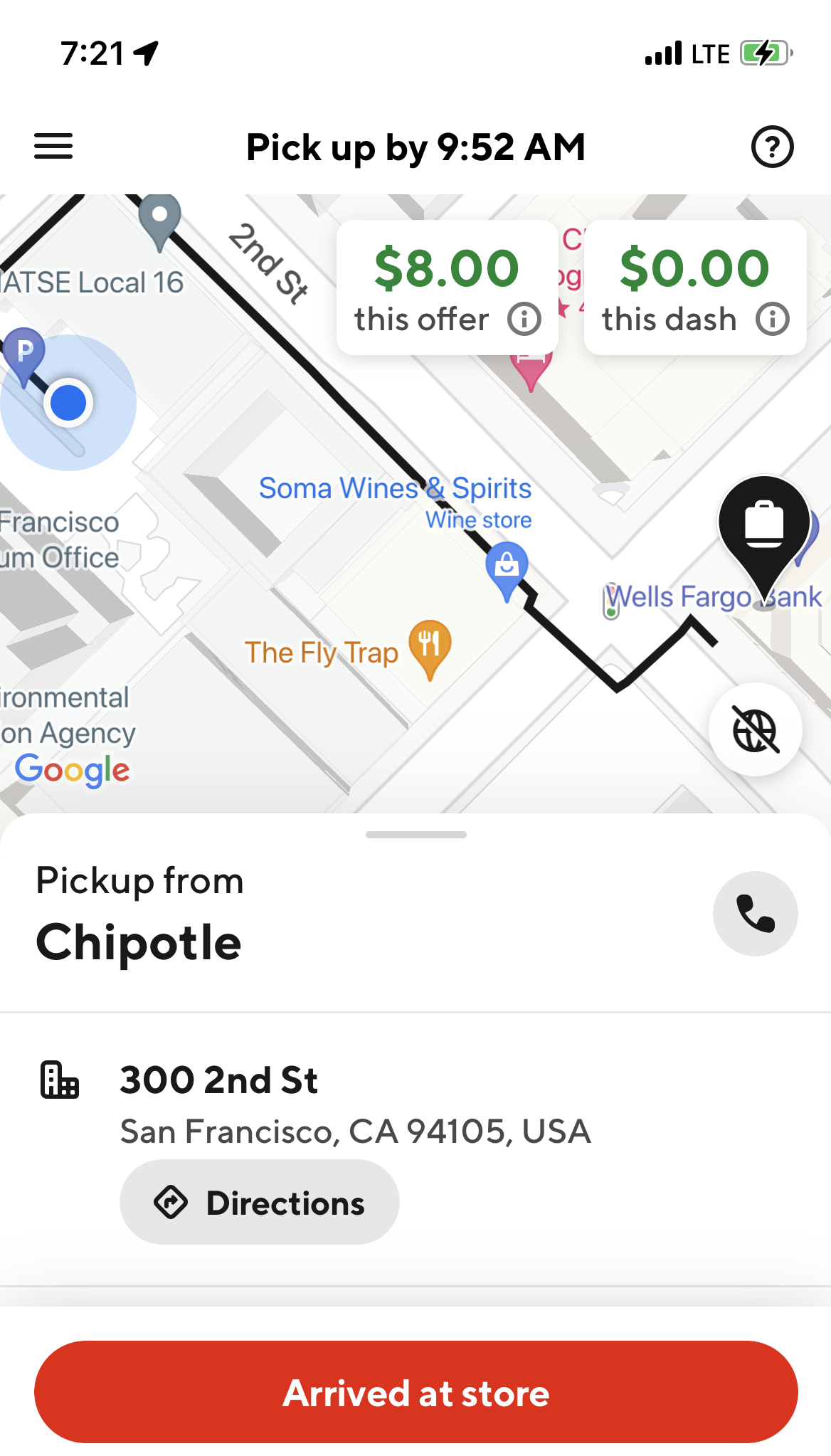
This will update the order status on their end, letting them know their food is one step closer to arriving.
Among gig workers, there’s a debate between using Waze vs Google Maps. I personally use Waze due to the high level of detail the route maps provide.
When in doubt, use the one with more detail. This heavily impacts your on-time arrivals and helps to avoid situations in which a customer might complain about your delivery.
Double Check and Pick Up the Order
After arriving to the location of the restaurant, you need to pick up the order. Head inside with the order information on your mobile device.
Since there are three different types of orders, how you pick up the order is reflected in the next steps.
Your device prompts you to action based on three scenarios:
- The order has been placed and paid for: Show the restaurant staff the order information on your device. Then, since everything has been paid for, you can pick up the food and go.
- The order has not been placed and has not been paid for: Place the order once you arrive at the restaurant and wait for the food to be made. Then, pay for the food using your preloaded Red Card and deliver it.
- The order has been placed but has not yet been paid for: Pay for the food using your Red Card. Then, collect the order and deliver it.
Once everything is paid for and you’ve received the order, ensure the number of items is correct. Also, check that the items themselves are correct.
For example, if the customer ordered a salad, but you arrive with french fries, they’ll probably file a complaint.
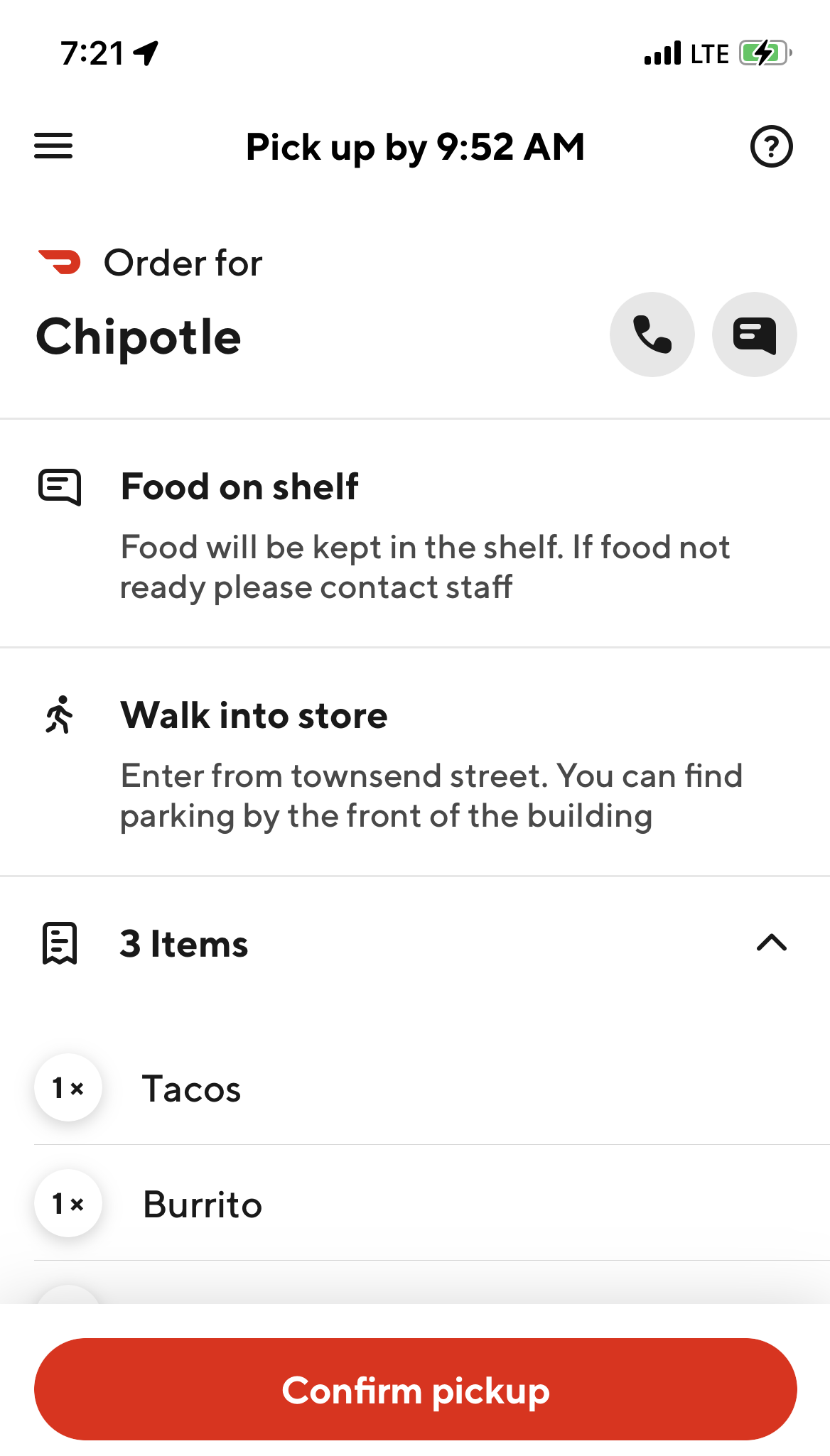
Double-check the app for special instructions from the customer. For example, ensure that it is indicated on the receipt if they didn’t want pickles on their hamburger.
It’s good practice to pick up extra napkins, flatware, and a drink carrier from the restaurant before you leave for delivery.
When you’re certain the order is present and correct, click “Confirm.” The app and customer will know you’re headed to the delivery location.

