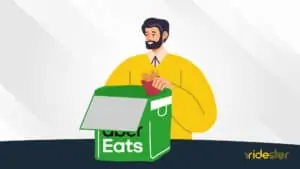We all know how much of a pain it is to go grocery shopping.
It requires at least an hour or two out of your day.
If you’re lucky enough to find parking in the lot, then you need to navigate around other shoppers while hoping you find everything you need.
Luckily, people now have the option of using the Instacart shopper app instead.
Using this grocery delivery service, they can order fresh groceries from anywhere at any time they need to restock their kitchen.
The Instacart app also provides you an opportunity to start earning extra money as one of Instacart’s store shoppers who deliver these groceries to customers.
In this article, you’ll learn how to use the Instacart shopper app so you can get to work as the newest Instacart worker.
- What Is the Instacart Shopper App?
- How Does the Instacart Shopper App Work?
- Downloading the Instacart Shopper App
- How to Install the Instacart Shopper App
- How to Set Up the Instacart Shopper App
- Sections of the Instacart Shopper App
- How to Use the Instacart Shopper app
- The Shopping Process
- Is the Instacart Shopper App Legit?
- Troubleshooting: Instacart Shopper App not Working
- Getting Help With the Instacart Shopper App
- Wrapping Up
What Is the Instacart Shopper App?
The Instacart grocery shop app is an application you can use to order groceries for delivery.
You can also use the app to become a store shopper and deliver groceries to customers.
As one of Instacart’s full-service shoppers, you will log on, see what customer orders you can deliver, drive to the store, shop for the customer’s items, and then deliver the grocery order to the customer’s home.
How Does the Instacart Shopper App Work?
The Instacart mobile app is similar to other shopping apps because you can use it from your smartphone to earn money.
You’ll need to create an account with Instacart and then complete your profile.
Once you’re approved as a shopper, you can start accepting orders.
When you take an order, the app will give you specific instructions on what items to purchase and where to find them in the store.
Downloading the Instacart Shopper App
Instacart makes it relatively simple to find and then download its shopper app.
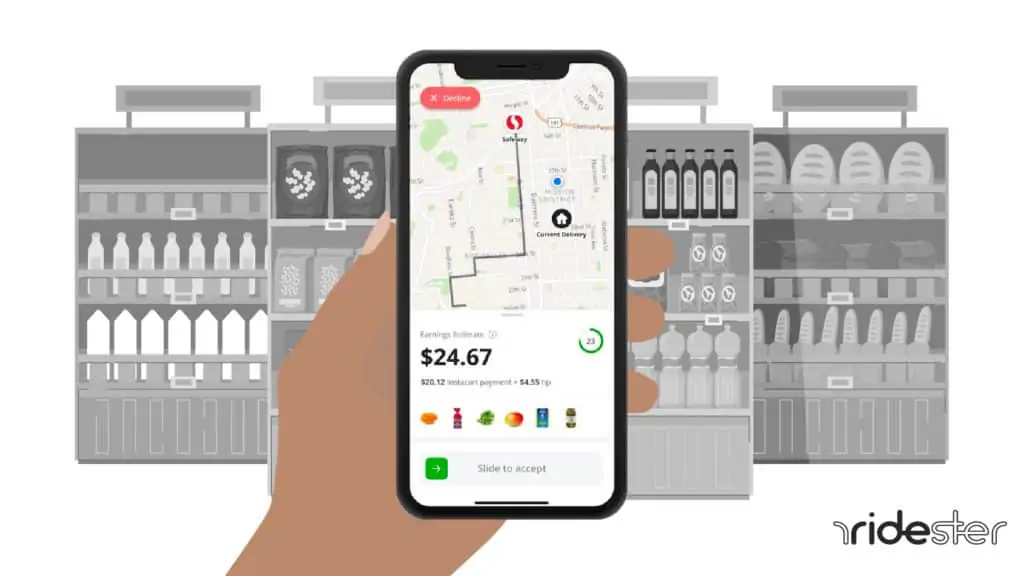
Is the Instacart Shopper App Free to Download?
Yes, the Instacart shopper app is free to download.
Once downloaded, you can start your new side hustle as an Instacart shopper.
How to Download the Instacart Shopper App
The easiest way to download the Instacart shopper app is to search for “Instacart” in the App Store or Google Play Store and then download the app from there.
From there, you can choose your device (i.e., iPhone or Android), and the app will automatically start downloading onto your phone.
How to Install the Instacart Shopper App
If you’re having trouble downloading the Instacart shopper app, check to ensure your phone meets its system requirements.
Your phone should have:
- iOS 11 or later OR Android OS Marshmallow (version six) or later
- A cellular or wifi data connection
Use the following steps to install the Instacart shopper app.
- Go to “Settings” on your phone.
- Scroll down and select “App Store” or “Google Play.”
- Tap “Downloads” and then locate the Instacart shopper app.
- Tap the “Install” button and tap “Accept & Download.”
How to Set Up the Instacart Shopper App
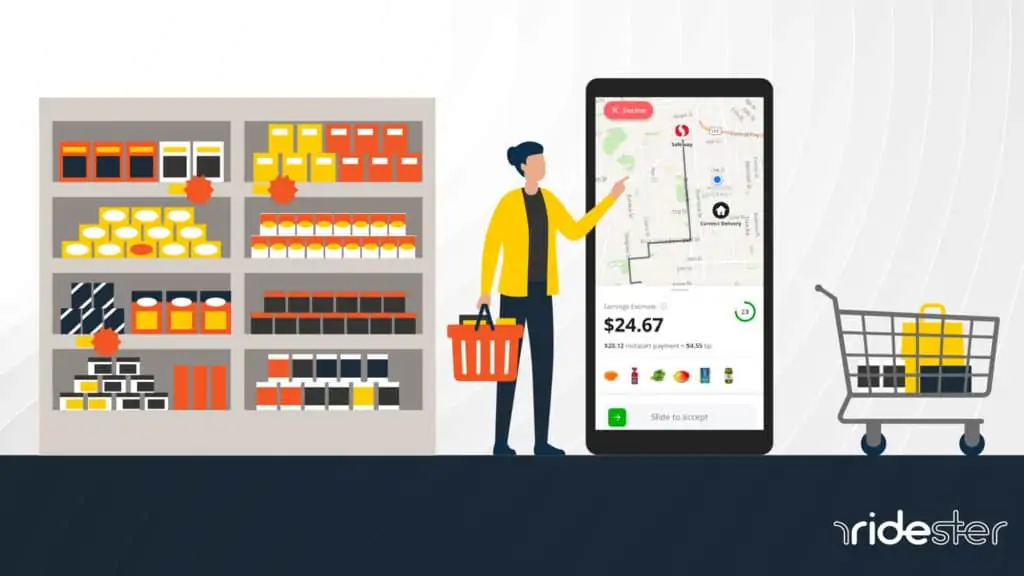
To set up the Instacart app, you must create an account with Instacart or sign in to your existing account.
You’ll also need to provide some personal information.
- Your full name
- Your email address
- Your cell phone number
- Your zip code
- A referral code, if someone provided you with one
You will then need to upload a photo of your driver’s license, share your banking information, and provide car insurance information if you’re going to work as a full-service shopper.
Answer the questions about your qualifications if you’re going to work as an in-store shopper (and full-service).
These are the three qualifications required.
- You must be 18 years old or older.
- You must be able to lift up to 40 pounds.
- You must be eligible to work in the United States.
You also need to fill out a health questionnaire.
It asks if you have any symptoms, such as a fever over 100 degrees, a cough, or shortness of breath.
It asks if you’ve traveled to countries with a CDC level-3 travel health notice (or had contact with anyone from those countries) in the last 14 days.
Once you have approval as a shopper, you can accept orders through the app.
Sections of the Instacart Shopper App
The Instacart app comes with many sections to navigate.
You need to make sure you understand each section to maximize your ability to earn as much extra cash as possible while working as an independent contractor personal shopper.
Dashboard
The Dashboard is where you can see all of your orders and start new ones.
You will see your total earnings, the number of active orders you have, and how many orders you’ve delivered.
If you ever need to go back to the Dashboard from any other screen, tap the three dots at the top right of the app, then click “Dashboard.”
Current Orders
The Current Orders section is where you can see all of the orders, or batches, that people want shoppers to deliver to them.
You can see the customer name, how many items they ordered, and what store you’re picking up from.
You’ll also see the order date, time, and delivery window.
Related: How to get more batches on Instacart
Demo Orders
The Demo Orders area allows you to see practice batches.
You’ll see a fake customer’s name, how many items to deliver, and how far away the store is from you.
It’s an excellent section for beginners because you can practice accepting batches and get a good feel for how the process works.
Messages
The Messages section allows customers to contact you and give you additional information.
You can also leave messages for them in case you need to get more information about an order.
Use this feature as a customer service tool as you work to make your customer happy.
Doing so can result in more tips after each batch delivery.
Help
The Help section is where you can get help from Instacart.
You can also get more information about the app, how to use it, or what you can do if something goes wrong.
You’ll see the support contact number and email here in case there are any problems while working as a shopper.
How Am I Doing?
The “How am I doing?” section is where you can see how many orders you’ve accepted, the number of items in those orders, and how much money you’ve earned.
It also tells you if you’re consistent with delivering batches on time.
It’s a good idea to check this area often to keep track of your progress and understand if you need to improve your performance.
Referrals
The Referrals section of the Instacart app includes your personal referral code.
You can share this with your friends and family to earn money for each person that signs up using your code.
Find this area by tapping “Referrals” from the left-hand side menu of the app.
Click on “Invite friends” from the Referrals area to directly refer people to use Instacart.
Hours
Tap on the Hours section to schedule your hours.
If you’ve already planned your shifts, then you can always refer back to this section for a reminder about your schedule.
The section also shows you all hours you’ve already logged during the previous week and lets you add more hours if you want to continue working for more weekly pay.
Earnings
In the Earnings section, you can see how many orders you took and how much money you earned from those orders.
Use this section to get your bank account information in place.
Once you do, you can get paid by direct deposit straight to your checking account.
There’s also an area within the Earning section to check the status of any reimbursement requests.
You’ll need to use this if you ever paid for a batch at the grocery store from your own debit or credit card.
Profile
Many things happen within your Profile area. You can add vacation times for when you aren’t able to work for long periods.
The “My Payment Card” area lets you manage the payment card from Instacart.
You’ll see all the zones that Instacart already authorized you to work in inside your Profile section.
If you need to update your name, address, profile picture, or birthday, use this section to make those changes as well.
Settings
Go into the Settings section to change the way you use navigation.
If you’re having trouble with anything to do with the Instacart app, this area also provides the “Reported Issues and Bugs” link to report these issues.
How to Use the Instacart Shopper app
It’s time to use your Instacart app after you understand all the sections and what each one helps you accomplish.
Scheduling Shifts
You can schedule your shifts inside the Hours section of your Instacart app.
Go to the app’s Dashboard and tap on “Hours.”
You’ll now find yourself in your scheduling area.
You’ll see two tabs at the top of the screen.
- This Week
- Next Week
Choose the week to schedule and look for the available hours.
Tap on “Pickup hours” next to the day of the week that you want to work.
You’ll see a gray-out message that says “No hours available for pickup” next to any days where other shoppers took the shifts.
Each week runs from Sunday to Saturday.
The “Next Week” tab takes you to the next Sunday start time.
You’ll notice that you won’t find hours available 24/7 inside the Instacart app.
However, you should find plenty of hours to run any part-time or full-time schedule you desire.
Select the proper region to work in and tap into the day you want to work.
If you can work in multiple areas, simply toggle through to the region you currently want to set a schedule in.
You’ll see the hours available for your chosen region and preferred day.
Select the hours you want to work.
To create a shift, you need to select at least two hours in a row.
You can schedule shifts longer than two hours, of course.
Put yourself on the waitlist if the hours you want to work aren’t available.
You’ll receive a notification if any drivers give up those time slots in the future.
Click “Save,” and your schedule is all set.
Managing Orders
To manage orders inside the Instacart app, go to the Dashboard and tap on “Current Orders.”
Begin working in any area where Instacart has already authorized you for work inside this section.
You’ll now see a list of available orders.
Each available batch will show you an earnings estimate, including your minimum guaranteed payment plus tip amount.
You’ll also see how far you’ll need to drive and how many items you need to shop for.
Tap into the order you want to manage and then select “View Order.”
Go into the grocery store, do your shopping, and then deliver the order to your customer.
You can cancel an unfulfilled order, mark it as delivered, or change the delivery time for an already delivered order.
You can also add special instructions to orders.
If you need to contact the customer for any reason, this is where you’ll find their contact information.
If you ever have a problem with an order, tap on “Escalate,” and you’ll find yourself at the top of Instacart’s escalation process.
Communicating with Customers
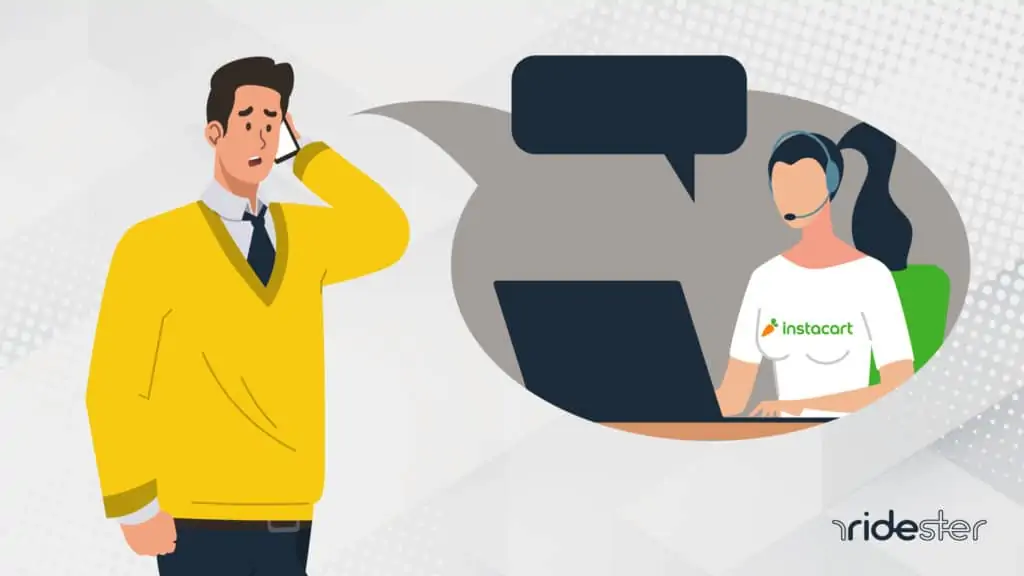
The app provides an area for you to communicate with your customers.
You can leave a rating and shopper feedback review after delivering orders.
The customer can also rate you on a five-star scale.
The feedback helps Instacart ensure that shoppers are providing quality service.
If the customer has any questions or needs special instructions during the order, you can communicate by calling or sending a text message.
It’s a good idea to send a text immediately after accepting the batch.
You can say something like the following.
“Hi, Mary! I’m happy to help you today.
I’ll choose the next best thing if I need to make replacements.
You can also let me know to refund or tell me to get you something else by coming on here to tell me.
I’ll get to you ASAP.
Thanks! Angelica.”
Communicating like this will help you get excellent ratings and also help improve how many tips you get.
Every Instacart customer appreciates more, rather than less, communication.
Not only will you get more tips this way, but you should see your tips go to higher amounts by using proper communication skills.
Earnings
Instacart tells you how much you’ll make before you accept a batch.
The app makes the estimate based on the order size and your distance from the customer.
After completing an order, you can also see how much you’ll make in “Earnings.”
The “Earnings” section includes not only your minimum guaranteed payment but also any tips you received for that order.
You can cash out your earnings every Monday.
You must have a balance of at least $20 to cash out.
If you earn less than $20 in a week, the earnings will carry over to the next week until you reach the minimum amount.
Instacart also offers an exclusive shopping bonus program that rewards shoppers for their hard work.
The Shopping Process
You might wonder what to do once you’ve accepted a batch, and it’s now time to start shopping to fulfill your customer’s order.
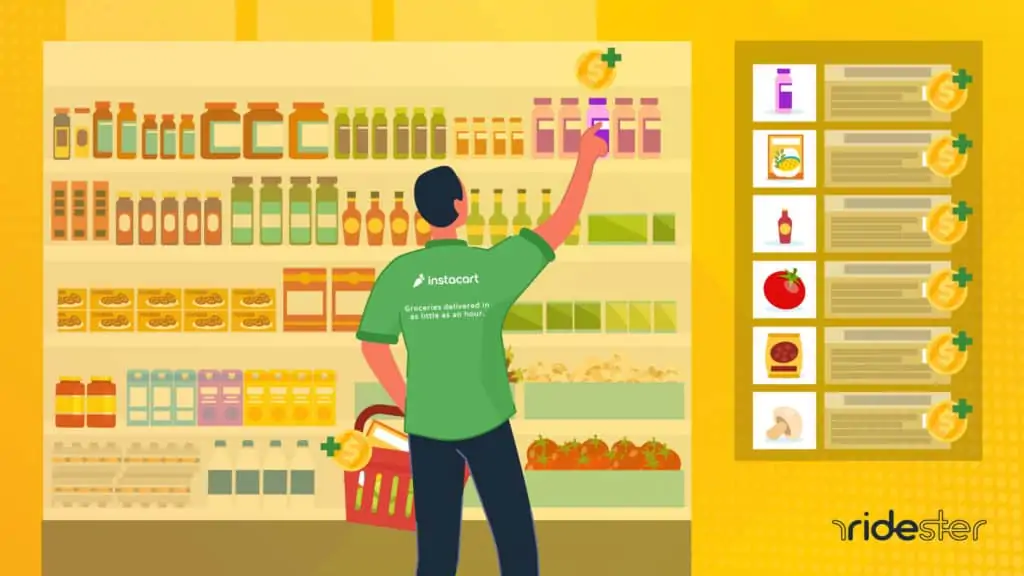
How Do Instacart Shoppers Check Out?
When you’ve finished shopping, go to the checkout area and scan the items.
You’ll also need to scan the barcodes on the bags.
If you have many items, bagging them will help you move more quickly through the line.
If you have any substitutions, let the customer know before completing the checkout.
If you need to, let them know and call or text so they can help answer any questions about substitutions.
How Do Instacart Shoppers Pay for Groceries?
After you’ve scanned all of the items and bags, you’ll need to enter your payment information.
You will use a debit or credit card provided to you by Instacart.
Simply swipe the card for an instant cashout.
You’re ready to go!
After completing the checkout process, place the groceries in your car and head over to the customer’s house.
Is the Instacart Shopper App Legit?
The app is definitely legit.
You’re getting paid to do something you’re probably already doing: shopping for groceries.
The only difference is that now, you can get paid to do it.
Troubleshooting: Instacart Shopper App not Working
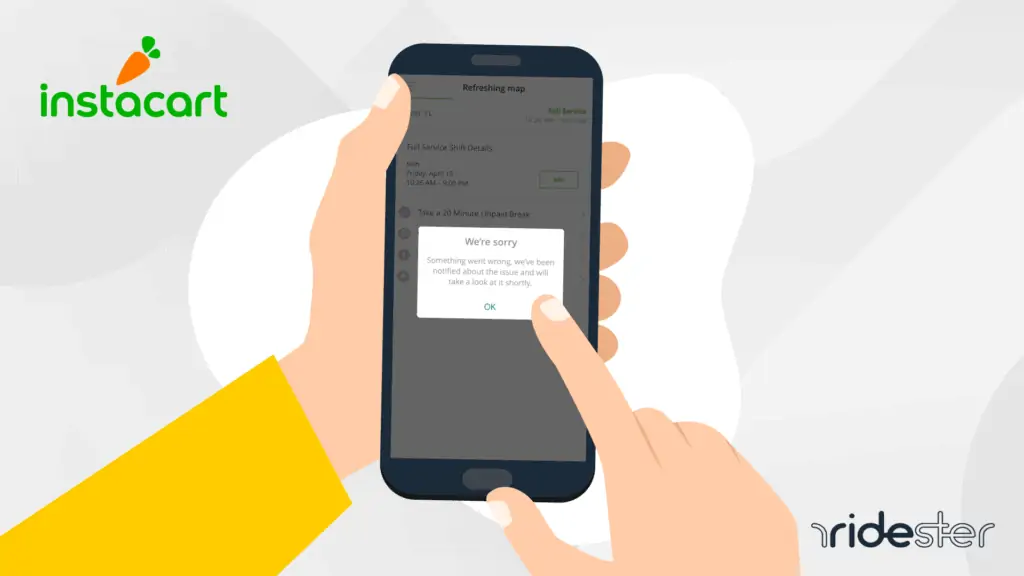
If you’re having trouble with the app, check out these tips to see if they help.
Use a strong wifi connection.
If using your phone’s data plan doesn’t work well for you, try switching over to wifi that may be available in-store.
Close and reopen the app after making changes on your end, such as updates to your account or delivery address.
Getting Help With the Instacart Shopper App
If you’re still having trouble, contact Instacart’s customer support team for help.
They’re available 24/seven and are more than happy to assist you.
Wrapping Up
Now that you know how to use the Instacart shopper app, you can use it to shop for groceries and get paid to do it.
Remember to keep track of your hours and always remain on the lookout for new batches.