Once you’ve been approved to shop with Shipt, the first thing you should do it open the Shipt Shopper app and figure out how it works.
Pretty much everything you do while shopping is done through this app, so understanding it is key to success.
Core Areas of the Shipt App
When you open the app, you will see a few tabs. These are what I could consider “core features” of the Shipt Shopper app – ones that you will use again and again.

1. Available Orders
This section is where you will view and claim customer orders.
Once you navigate to the section, you will see a list of orders that are currently available. You can sort them by various filters, including by retailer, order type, and more.
You will also see some important data about these orders, including the store, the order type, the delivery window, estimated pay, total amount of items, and how long that Shipt estimates that the order will take.
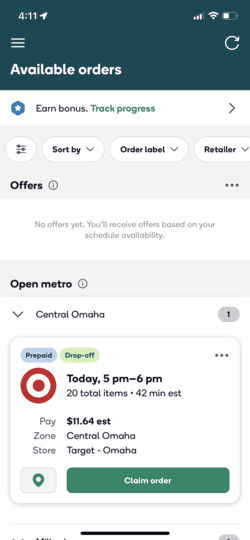
Once you click into an order, you can see the details about it, including the items that you’ll need to shop for as part of the order:
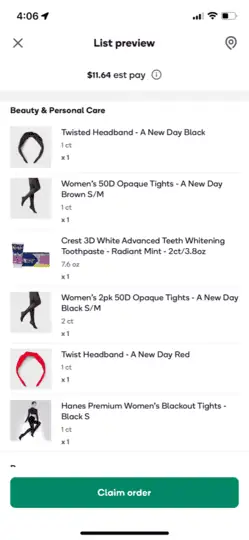
I usually look for orders around $10, with less than 5 items in the order. I’ve found that this is the “sweet spot” order that doesn’t take too long, but also pays decently well.
I can usually complete these orders in around 30-45 minutes if I don’t have a long drive. Typically, people who place these orders also add a $3-5 tip, making it worth my time.
2. Schedule
The Schedule section is just as it sounds – where you manage your schedule as a Shipt Shopper.
The scheduling feature in the Shipt Shopper app allows shoppers to set their availability by selecting specific time slots when they are available to take orders.

When a shopper marks themselves as available for a particular time slot, they can receive order offers for that period. Orders typically come in 1-3 hours before the time slot or even a day in advance.
The selected time represents the delivery window, so shoppers should plan to complete their shopping before this window begins.
While I see why somebody would want to use this feature, I personally don’t shop enough to make it worth my time. Instead, I just look through the available orders and grab the ones that I think are worth my time.
3. Messages
This section is where you will communicate directly with the customer.
You can chat with them about anything, but I usually just use this section for providing customers with orders status updates, or asking them questions about their orders. Sometimes substitutions can get complicated, so it is nice to have a direct line of communication with the customer.
This portal closes with each customer shortly after the order has been delivered. So, keep in mind that you are not able to follow up with them after the order is completed.
4. Payment History
The payment history tab provides a detailed breakdown of a shopper’s weekly earnings.
Within this tab you’ll find total earnings, individual order details including pay breakdown, type of delivery, and delivery timings. It also shows average earnings per order and categorizes earnings into order pay, promo, and tips received.
This is a very simple way to keep tracking of your earnings on a per-order basis.
5. Stats
The Stats tab provides shoppers with key performance metrics. It includes:
- All-Time Stats, showing overall average rating, on-time percentage, and acceptance rate
- Last 14 Days, focusing on these metrics for the most recent two weeks
- Last 50 Orders, offering insights into recent order ratings and punctuality.
These stats help shoppers evaluate and improve their delivery performance.
6. Refer Shoppers
The “Refer Shoppers” tab within the Shipt Shopper app is designed for current Shipt Shoppers to refer new shoppers to the platform.
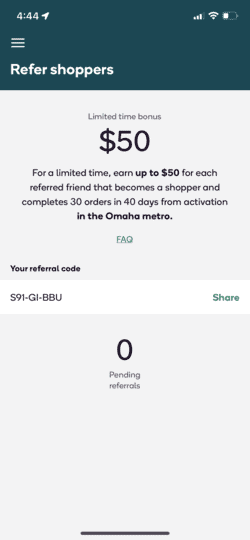
When a shopper uses this feature, they can send a unique referral code or link to potential new Shipt Shoppers. If someone signs up using this referral, the referring shopper may receive a referral bonus, subject to Shipt’s terms and conditions.
This feature not only helps expand the Shipt community but also rewards current shoppers for contributing to its growth.
7. Help
Lastly, the Help section within the Shipt Shopper app is packed with various ways to get help when you need it. This is also where Shipt HQ will message you if there is an update they need to pass along.

Shipt makes the process of shopping as easy and seamless as possible, but there are still times when I need to reach out to get help.
When I need help during an order, I usually reach out directly using the chat function. The system connects me to an agent quickly, and they haven’t let me down yet. They’re incredibly helpful.

